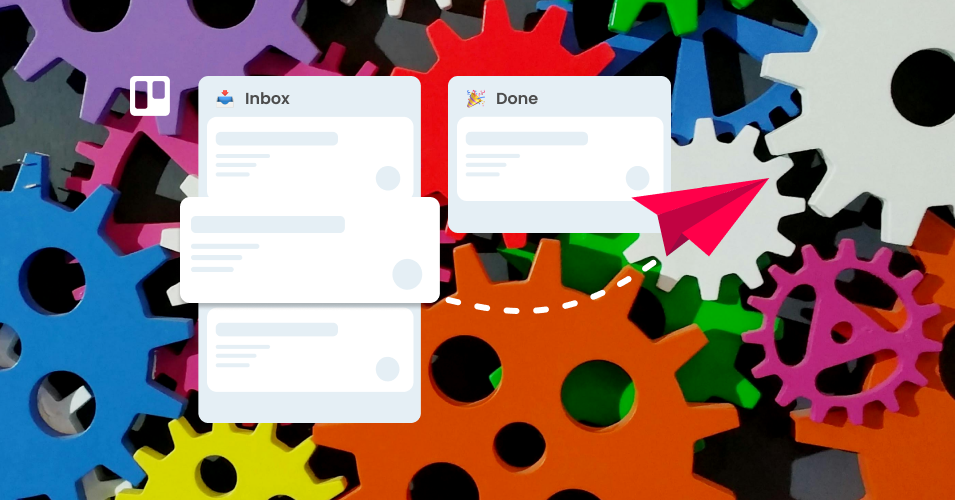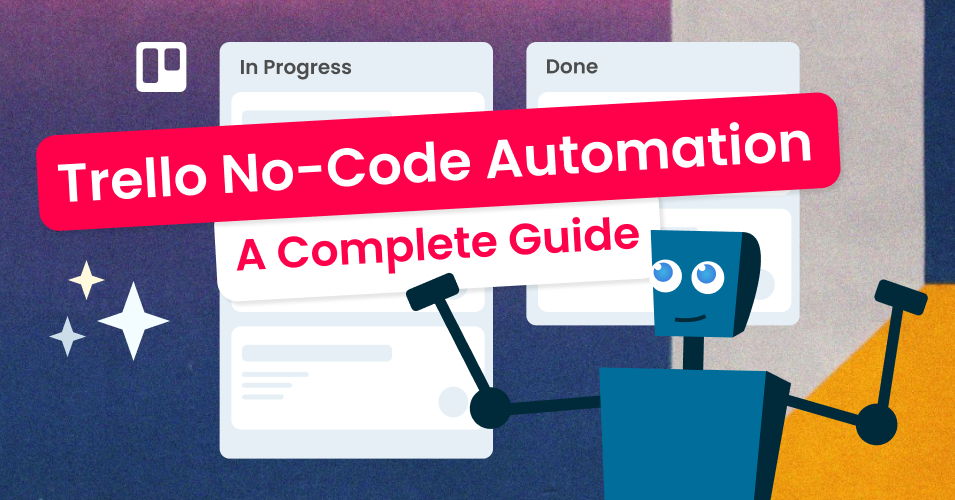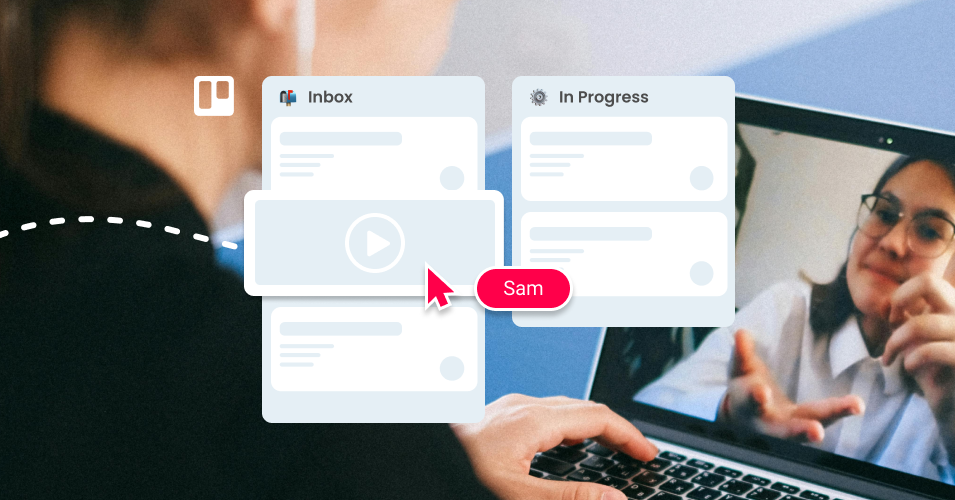Send a notification email when a card is moved to another list
Use a Trello automation rule to send an email notification when a card moves from one list to another
When you move a Trello card from one list to another, the Email for Trello Power-Up can automatically send an email notification to your contact! This is particularly useful for teams that need to send email updates at a certain point in their workflow. For example, support teams can notify customers when their help ticket moves from ‘In Progress’ to ‘Resolved’, or ecommerce teams can notify buyers when their order status has changed from ‘Packing’ to ‘Shipped’.
The automation relies on two things:
A saved reply in Email for Trello. This is the template email that you want to send as a notification.
A Trello automation rule. This is the part that recognises the trigger (moving a card to a list) and initiates the action (sending your saved reply).
Let’s take a closer look at how to set it up.
New to Trello automation? Check out our beginner’s guide to Trello automation to get started. Plus, find out more about automating emails with the Email for Trello Power-Up.
Send an email notification when a card is moved to a specific list
1. Set up a Saved Reply
First you'll need to set up the Saved Reply. This is the template email that you want to send off. Click on the SendBoard icon at the top of your Trello board, then click Settings > Templates > New Saved Reply.
As part of the Saved Reply you'll need to create a keyword. This should be short and descriptive. It will be used in the automation rule to send the email.
Set up a Saved Reply email template in your SendBoard settings. Take note of the keyword, as it will be used later in the automation.
💡 TIP You can personalize your Saved Reply with variables which will be automatically populated when your email is sent. Learn more about email variables in our help center.
2. Set up the trigger
Trigger: When a card is added to the list ‘Resolved’
3. Select the action
Action: Post comment “@email @contact ##resolved”
Here’s how the action works:
Email for Trello allows you to send an email by posting a Trello comment. The
@emailkeyword is the mechanism that sends your Saved Reply.The @contact part of the comment sends the email to the contact assigned to the card. Find out more about how to set the recipient of an email in our help center.
The
##keywordpart in the comment indicates which saved reply will be emailed.
💡 TIP By default, the email subject will be the Trello card title. You can specify the subject of the email by using square brackets [ ].
Send an email notification when a card is moved to any list
If you want the email to be triggered when the card is moved to any list you can use a wildcard like this: {*}. The only step that will be different is the trigger.
Trigger: When a card is moved into the list {*}. The {*} wildcard indicates ANY list.
💡 TIP If you have an automated email being sent when a card is moved into ANY list, you might want to include the name of the list in the content of the email by using this variable in your saved reply: {%card.listname%}.