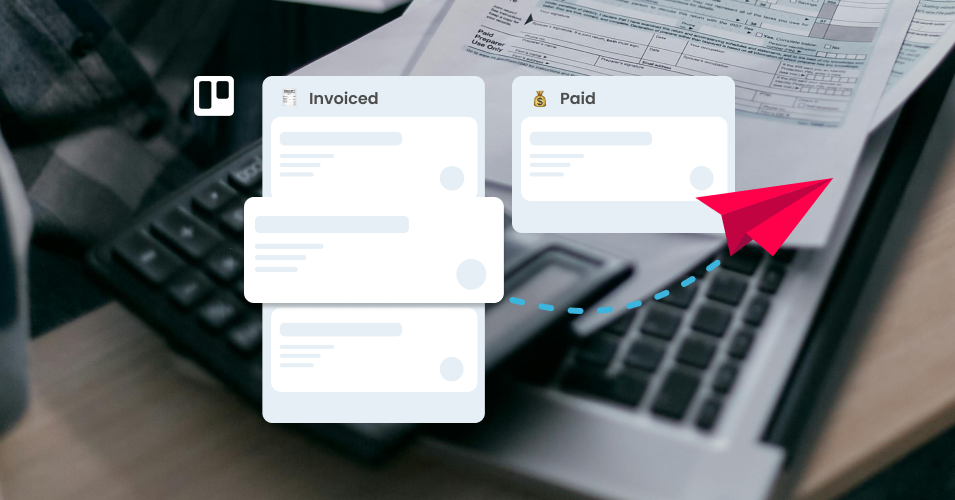How to write an invoice email
Learn how to write an invoice email and send it with the Email for Trello Power-Up.
Clear, professional communication with clients is a must for any finance team! Polite, well-worded invoice emails help to:
Maintain positive business relationships.
Ensure smooth financial operations.
Get accounts settled quickly, with fewer follow-ups.
In this article, we show you how to write an invoice email – including tips for sending it using the Email for Trello Power-Up.
How to write an invoice email
Writing an invoice email is a fundamental business skill – but it’s not always easy to know what to say and how to say it!
Here are three example invoice email templates for different situations that you can use and adapt for your business.
1. Issuing an invoice
Subject: Invoice #[Invoice Number] from [Your Business Name]
Dear {%contactFirstname%},
Please see below invoice #[Invoice Number] for services rendered/products delivered. We kindly request payment by [due date].
Please see attached: [Invoice.pdf]
Best regards,
{%userFullname%}
2. Sending an invoice reminder
Subject: Reminder of invoice #[Invoice Number] from [Your Business Name]
Dear {%contactFirstname%},
This is a gentle reminder that invoice #[Invoice Number] for services rendered/products delivered is due for payment. We kindly request payment by [due date].
Please see attached: [Invoice.pdf]
Best regards,
{%userFullname%}
3. Updating an invoice
Subject: Updated Invoice #[Invoice Number] from [Your Business Name]
Dear {%contactFirstname%},
Based on our recent discussion, we've made the necessary revisions.
Please find the updated invoice attached: [Updated_Invoice.pdf]
Best regards,
{%userFullname%}
💡 TIP Discover more email templates for your finance team, including how to write a polite payment request email.
How to send an invoice email
Knowing how to write a great invoice email is one thing, but it’s also important to consider how to effectively send invoices and manage replies, alongside collaborating with your team on other finance to-dos.
Trello is a powerful and adaptable platform for this kind of all-in-one workflow. Its flexible layout of ‘cards in lists’ helps you visualize your bills and invoices, as well as streamline your finance processes.
Plus, with the Email for Trello Power-Up, you can connect a shared email address (like accounts@) so that your finance team can collaborate on sending invoices – right from their Trello board.
💡 TIP Discover five innovative ways to enhance collaboration in your finance team, with a spotlight on the utility of the Email for Trello Power-Up.
Let’s take a closer look at how to use Email for Trello to simplify your finance communications.
1. Make the most of Saved Replies
Saved Replies are template responses for commonly sent emails (like invoices) or replies (like payment follow-ups).
Using email templates helps your team standardize communication and work better together. For example, when everyone uses the same kind of email, it's easier to understand the status of an invoice – even if you weren't the one that sent it to the client in the first place.
Find out more about how to set up and use Saved Replies in our help center.
2. Personalize your emails with variables
The invoice email templates above are pre-filled with Email Trello’s standard variables to address your contact by name, and sign off with your name.
But you can be even more specific with variables based on Trello Custom Fields. Let’s use one of the invoice email templates we’ve shared as an example, and customize it further.
Subject: Invoice #[Invoice Number] from [Your Business Name]
Dear {%contactFirstname || 'valued client'%},
Please see below invoice #{%Invoice_Number%} for services rendered/products delivered. We kindly request payment by {%card.duedate%}.
Please click here to view and pay: {%Invoice_Link%}
Best regards,
{%userFullname%}
Instead of typing things out each time, the value of variables are dynamically inserted when your email is sent, eliminating typos and reducing manual work for your team.
Here’s an overview of the variables used in this example:
{%contactFirstname || ‘valued client’%} Address your client by name. In case there is no value set, you can specify alternative text to use as a fallback.
{%Invoice_Number%} Custom Fields are a useful way to include additional details, like invoice number, on your Trello cards. To reference a Custom Field in your emails, use the field name and replace any spaces with underscores. Note that the field name is case sensitive.
{%card.duedate%} Include the due date of the card, which you can set to be the same as the due date of the invoice.
{%Invoice_Link%} If you use an online service to generate and send invoices, you can save the hassle of attaching PDFs and include a payment link instead. Set up a Custom Field on the Trello card and include your provider-hosted invoice link, which you can insert with a variable when needed.
{%userFullname%} Sign off with the full name of the person sending the email.
For a full list of supported variables, take a look at our help center.
3. Automate your invoice emails
Combined with Trello automation, the Email for Trello Power-Up makes it possible to automatically send emails based on your workflow. For example:
One-click emails. Initial invoicing emails can easily be dealt with using a template. Trello buttons can help your finance team send invoice emails with just one click!
Timed emails. Let automation take care of your payment follow-ups! This useful Trello automation can automatically send a follow-up email after a chosen number of days, or when a card is almost due.
Drag a card to send an email. Set up an Trello automation rule to automatically send an email when a card moves from one list to another. For example, automatically send your client a thank you email when you drag an invoice card from ‘Awaiting Payment’ to ‘Paid’.
💡 TIP Be the boss of your finance admin! We share 10 ways to become an invoicing pro in Trello.
Power up your invoicing with email in Trello
Knowing how to write a clear, respectful and professional invoice email is key to better financial operations! Plus, by connecting your finance team’s inbox with their Trello board, the Email for Trello Power-Up can turn invoice-related emails into actionable to-dos – for a more collaborative and organized invoicing cycle.