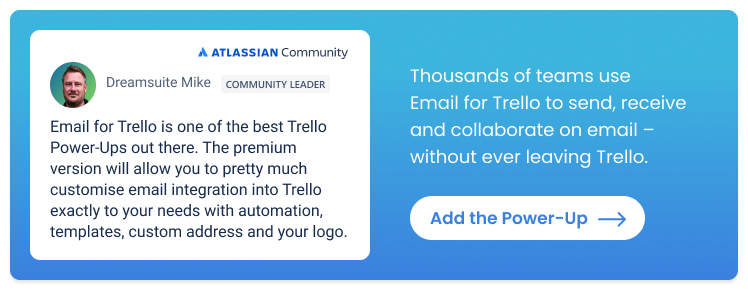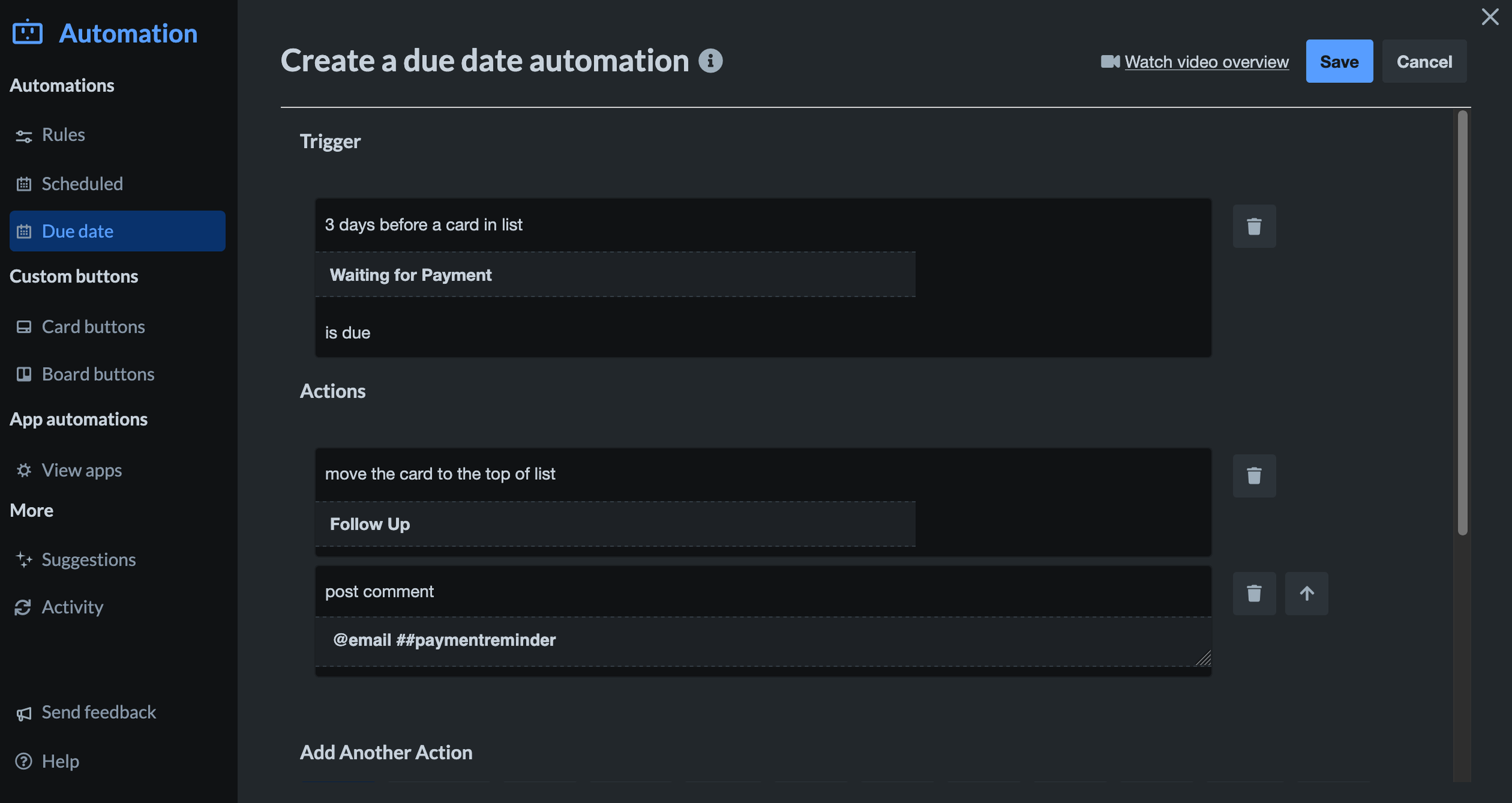How to write a polite and professional payment request email
Learn how to write a friendly and tactful payment request with our invoice email templates.
Asking for payment can feel uncomfortable, but knowing how to word a polite and professional payment request email is a key skill for keeping your business finances on track.
In this article, we go through some professional example email templates that you can adapt and use for your business.
Plus, we show you how to take things one step further by using the Email for Trello Power-Up to automatically send invoice follow-ups directly from Trello.
Payment request email templates
If you’re looking for what to say and how to write an email for payment request, here are three example invoice email templates that can be copied and adapted for different situations.
We’ve set each email template up using Email for Trello’s standard variables. You can also create your own custom variables and use these in your email templates and saved replies.
First payment reminder email
We’re all busy people and sometimes clients just need a gentle nudge to remind them of any outstanding invoices. For a first payment reminder email, keep it light and give your client the benefit of the doubt.
Subject: Reminder of invoice #[Invoice Number] from [Your Business Name]
Dear {%contactFirstname%},
This is a gentle reminder that invoice #[Invoice Number] for services rendered/products delivered is due for payment. We kindly request payment by [due date].
Please see attached: [Invoice.pdf]
Best regards, {%userFullname%}
Follow up payment reminder email
If you need to follow up on a payment reminder email, firmly but kindly remind your client that payment is due, and refer them to any fees that might apply for late payments.
Subject: Follow up on invoice #[Invoice Number] from [Your Business Name]
Dear {%contactFirstname%},
Further to our previous email, we would like to remind you that invoice #[Invoice Number] for services rendered/products delivered is due for payment.
Please be aware that payment made after [due date] will be subject to our late payment fees, as per our agreement.
We have reattached the invoice for your attention: [Invoice.pdf]
Best regards, {%userFullname%}
Applying late payment fees
Once an invoice is overdue, keep your tone professional and inform your client of late payment fees applicable to encourage prompt payment.
Subject: Overdue invoice #[Invoice Number] from [Your Business Name]
Dear {%contactFirstname%},
Please be aware that invoice #[Invoice Number] is now overdue by [number of days].
According to our late payment fee schedule, we have applied a surcharge of [late payment fee].
The updated invoice is attached and we request your prompt payment.
Best regards, {%userFullname%}
💡 TIP Want more email templates for your finance team or small business? Take a look at our 10 email templates for managing your invoicing process.
Manage your invoices with email in Trello
An established process for invoice management helps your finance team to be more organized – which in turn encourages timeous payments from clients, and reduces stress around monthly follow ups.
Trello is a great tool for this! Its handy Kanban-style layout helps you and your team monitor the progress of invoices as they move through your workflow in real-time (for example, from estimate, to proforma, to final invoice, and payment receipt).
💡 TIP Find out more about how to manage business invoices with email in Trello with our step-by-step guide.
Automate payment request emails in Trello
For finance teams and small business owners who manage their invoices in Trello, the Email for Trello Power-Up is a way to send consistent, branded payment reminder emails directly from your Trello cards.
Let’s take a closer look at how it works:
1. Set up a Saved Reply
This is the template email that you want to send, reminding your customer to pay.
2. Insert customer-specific content
Use variables to address your customer by name, and tailor the details in the email to them.
For example, let’s use an invoice email template from above, and customize it further with variables.
Dear {%contactFirstname || ‘valued client’%},
This is a gentle reminder that invoice {%Invoice_Number%} is due for payment soon. We kindly request payment by {%card.duedate%}.
Please click here to view and pay: {%Invoice_Link%}
Best regards, {%userFullname%}
The variables will be automatically populated with the relevant values when your email automation is sent. Here’s an overview of the variables used in this example:
{%contactFirstname || ‘valued client’%} Address your customer by name. In case there is no value set, you can specify alternative text to use as a fallback.
{%Invoice_Number%} Custom Fields are a useful way to include additional details, like invoice number, on your Trello cards. To reference a Custom Field in your emails, use the field name and replace any spaces with underscores. Note that the field name is case sensitive.
{%card.duedate%} Include the due date of the card, which you can set to be the same as the due date of the invoice.
{%Invoice_Link%} If you use an online service to generate and send invoices, you can save the hassle of attaching PDFs and include a payment link instead. Set up a Custom Field on the Trello card and include your provider-hosted invoice link, which you can insert with a variable when needed.
{%userFullname%} Sign off with the full name of the person sending the email.
For a full list of supported variables, take a look at our help center.
💡 TIP Make the most of your email signature and include your company branding! Read more about how to craft the perfect email signature for your shared finance inbox.
3. Automate when to send your payment reminder email
Trello automation takes some of the pressure off monthly follow ups by allowing you to send payment request emails automatically if payment is not received.
For example, you can use a due date command in Trello to send a payment reminder email three days before an invoice is due. Here’s how it looks:
Trigger: 3 days before a card in list ‘Waiting for Payment’ is due
Actions: Move the card to the top of list ‘Follow Up’, and post comment @email ##paymentreminder
The action is the part of the automation that sends the email:
@email is the keyword that the Email for Trello Power-Up uses to send an email using a Trello comment
##paymentreminder is the keyword that inserts the text of your chosen Saved Reply
Once the automation runs, your customer will receive an invoice reminder email, populated with the details relevant to them.
Manage payment request emails in Trello
Learn how to write email for payment request from clients, so that you can make sure your business gets paid on time! Plus, make the most of the Email for Trello Power-Up to organize your invoicing workflow, and send automated payment reminders via email.