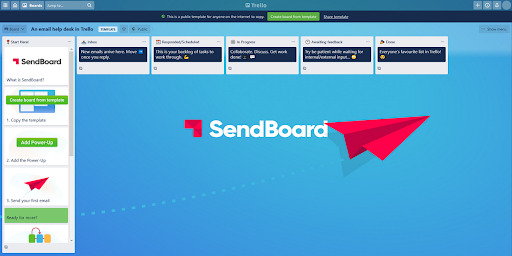4 ways to harness the power of Kanban for email
Although there are lots of great tools out there for managing projects, it’s no secret that we love Trello for its flexibility and Kanban-style layout. But how can we get the benefit of Kanban for email? Before we dive in, let’s start at the very beginning.
What is Kanban all about?
Simply put, Kanban is a method for visualizing your tasks and optimizing your workflow. It was first developed in the 1940s by Japanese industrial engineer Taiichi Ohno as part of his system to improve manufacturing efficiency at Toyota. The term ‘kanban’ (Japanese for ‘signboard’) refers to the cards that teams would pass between each other to communicate their capacity. Much like the Trello cards we are used to today!
Fast forward a few decades, and Kanban has gone on to become one of the most popular agile methodologies used by software development teams. But almost any team can benefit from implementing the Kanban methodology. Its strong emphasis on continual improvement means that it’s easy for most teams to start using it right away, without needing to make changes to their team structure.
Make email better
How can the Kanban methodology improve your team’s workflow, especially when it comes to email? Let’s use a customer support team running an email help desk as an example.
Open this Trello board template to see how you can use kanban for an email help desk in Trello
1. Visualize your tasks
A key benefit of the Kanban layout is that all work is easily visible. You can see exactly what’s where, who’s working on it, and make sure there’s no scary build up in any one list.
In the email helpdesk example, each Trello card is an email and each list represents a step in the team’s support workflow. To summarize:
Inbox: With the SendBoard Power-Up added, incoming emails arrive here as new Trello cards and can be treated as individual pieces of work as they move through the process.
Responded/Scheduled: Team members can quickly pick up on new email queries and provide a prompt reply before moving the card to this list. If there’s any work to be done to get a customer query resolved, this is where the planning happens.
In Progress: This list acts as a shared backlog of work for the team to work through.
Awaiting Feedback: Email cards are dragged into this list so that team members can get on with other tasks while they wait for internal or customer feedback.
Done: Now the team can pat themselves on the back for a job well done! Then it’s time to rinse and repeat...
2. Limit work-in-progress
When working with the Kanban methodology, the idea is to move cards from left to right through each list as efficiently as possible. This limits work-in-progress items and keeps teams focused on delivering high-quality customer service.
There is even a nifty Trello trick to help you keep tabs on work-in-progress items. If you add the List Limits Power-Up, you can set a limit to the number of cards that can exist in a list. Your team will be alerted if the number of cards passes this limit, so that you can get all hands on deck to clear some of the backlog.
3. Stay agile
With Kanban, each list acts as a queue of work, with the highest priority task at the top of the list. Tasks can be seamlessly reprioritized, even at short notice, without disrupting your team’s workflow. This allows team leaders to stay agile and respond quickly to challenges or new opportunities.
Having prioritized lists of tasks also means that team members can “pull” tasks from the top of the list without a manager having to assign work to specific team members. Instead of being micromanaged, all team members have access to the same overview of work, helping to create a sense of joint ownership and making the team feel valued.
With everyone on the same page, being responsive to customer needs is that much easier.
4. Collaborate effectively
Bringing email into Trello ultimately means that the team shares the backlog of support tickets rather than individuals having assigned work or working in silos. As such, everyone has a real-time feel for what work is on the go and can proactively take on tasks as they become available.
To maintain a fair distribution of work, especially when dealing with urgent support queries, it can be helpful to assign incoming email cards automatically. Check out our more detailed article about how to set up a Round-Robin rule in Butler to handle this process.
Putting it all together
Kanban is a simple but powerful methodology that forms the basis of the Trello interface. The SendBoard Power-Up harnesses the power of Kanban and the flexibility of Trello to transform your email workflow.
It’s easy to get started! Take the work you’re doing right now, break it down visually, and start to optimize your workflow.
Need some pointers?
Build your own email help desk in just a few clicks.