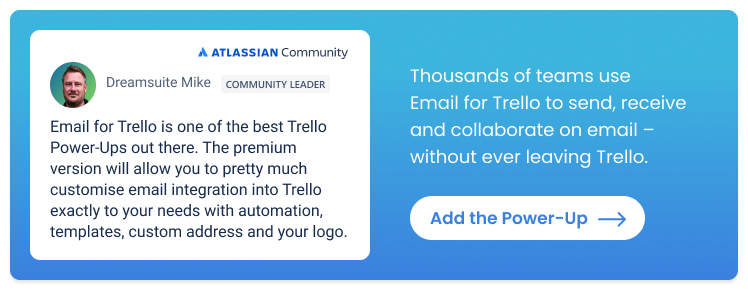How to merge duplicate support tickets in Trello (without losing context)
Learn how to combine duplicate support tickets with Email for Trello’s merge card feature.
If you’re using the Email for Trello Power-Up to receive and manage help tickets, you might sometimes receive two support emails about the same issue, which can be frustrating and messy to deal with.
In this article, we show you how to use the Email for Trello merge card feature to combine duplicate support tickets in Trello, so that your team can:
Retain context by merging information from multiple tickets into one card.
Stay organized and keep their workflow tidy.
Collaborate effectively and make sure no one is wasting time working on duplicate issues.
💡 NOTE The merge card feature is only available on certain Email for Trello Power-Up plans. Compare plans and features on our pricing page.
How to merge duplicate support tickets in Trello
With the Email for Trello Power-Up activated on your Trello board, incoming support emails arrive into your help desk workflow as new Trello cards.
But if your team receives two separate emails relating to the same support query, it results in two different cards. The Email for Trello merge card feature can help you streamline your workflow by combining these tickets.
Here’s how to merge cards in Trello and keep your help desk organized.
1. Select the card you want to merge
Open one of the cards you’d like to merge, click the SendBoard menu button and select ‘Merge card’.
From the Power-Up menu at the lower edge of your Trello card, click ‘SendBoard’ and then ‘Merge Card’.
Make sure you have the Email for Trello Power-Up active on your Trello board. Any cards with an email conversation on them will have the ‘Merge card’ option available.
If you don’t see the ‘Merge card’ button, you may need to assign a contact to the card. The Email for Trello merge card feature only works on cards that have an associated email contact.
2. Customize your merge card options
The Power-Up will now take you through a short merge card wizard to determine how you’d like the cards to be combined.
The Email for Trello merge card wizard will help you choose the cards and information you want to merge together.
This includes:
Choosing the card you want to keep. This could be the card with the most information, or the one that was created first – it’s up to you.
Choosing the card you want to merge. This is the other card that will be merged into the main card you’re keeping.
Selecting your merge options. Emails from both cards will be automatically merged, but you can decide whether to:
Copy card comments to the activity feed on the new merged card
Copy card attachments to the new merged card
Archive the two cards that have been combined, and keep only the new merged card
3. Your cards and emails are now merged!
After clicking ‘Merge’, the Email for Trello wizard will combine all the emails and information from your selected cards into one single merged card.
The merge card wizard combines your Trello cards. Any future emails from your linked card will arrive on the new, merged card.
Opening up the email thread will now show the merged email conversation. When you reply, you’ll be able to select which emails to include from the merged cards.
This is invaluable for help desk teams, because:
No context is lost. The new card contains the whole conversation history, along with comments and attachments.
Collaboration is easier. With two separate cards, there is scope for miscommunication. But by merging cards, everyone is working from the same set of information.
It’s more streamlined. Merging cards cuts down on duplicate work and saves team time.
Visit our help center for more about how to merge similar cards in Trello.
How to run your help desk in Trello
Not familiar with Email for Trello? Here’s how it works for help desk teams.
Connect your shared support inbox (like help@) to your Trello board. Incoming emails arrive as new cards, where your team can collaborate together – and reply to customers via email.
Save time with customer support templates. Got lots of similar help tickets? Avoid errors and focus on what matters with Saved Reply templates.
Ensure great customer service. Respond instantly with auto-replies, and use email automation (like automatic help ticket updates and timed follow-ups) to keep customers up to date.
Find out more about how to set up a help desk in Trello to stay organized, respond faster, and keep customers happy.
Stay organized with card merge in Trello
Keep your help and support process organized by consolidating duplicate customer queries into a single card with the Email for Trello merge card feature.