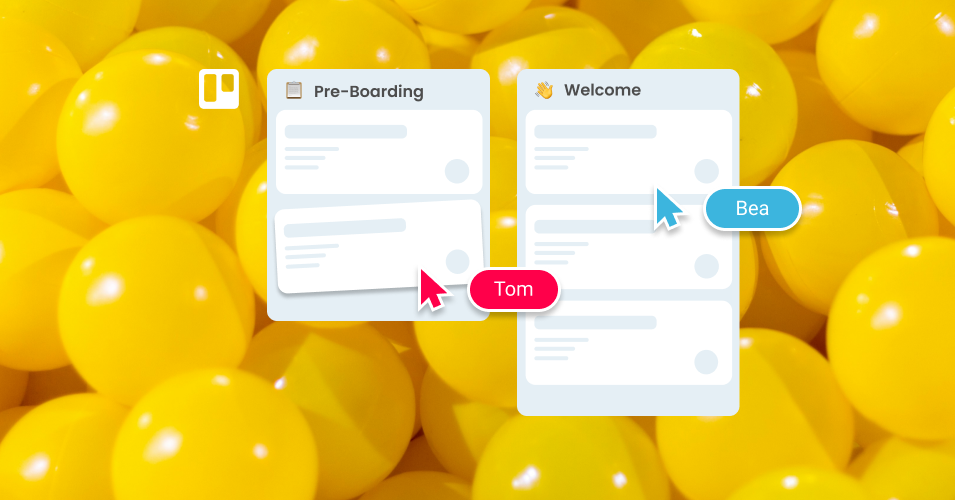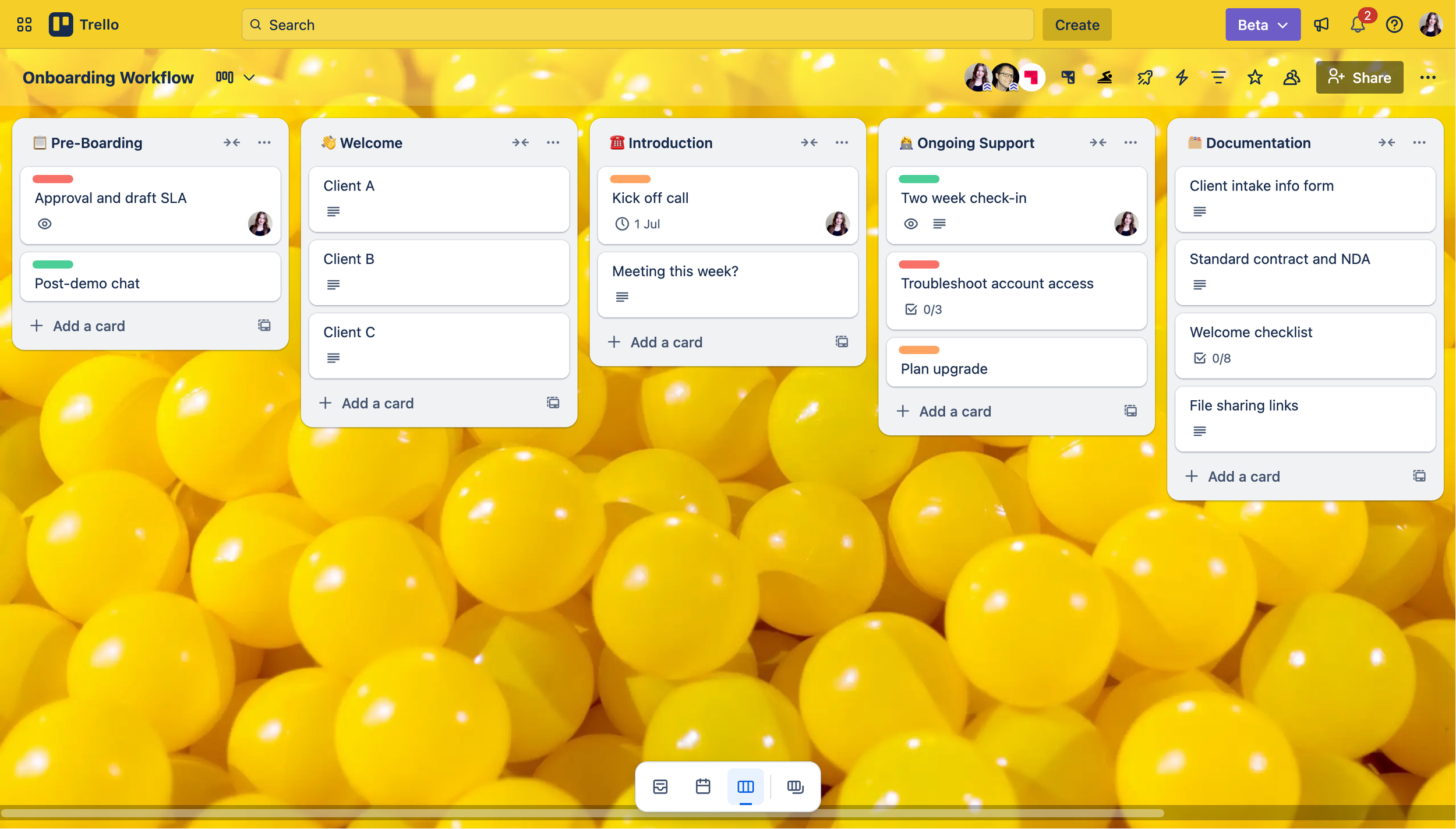Simplify your client onboarding process with email in Trello
Unlock the potential of your onboarding workflow, and manage any kind of client onboarding, with SendBoard’s Email for Trello Power-Up. From new client retainers, to short term client projects, keep track of emails, tasks, and documents – all in one Trello board!
For service businesses like agencies and consultants, Trello is a powerful and adaptable system for building a client onboarding workflow – whether for brand new clients, or new client projects. Built on the Kanban methodology, its flexible system of ‘cards in lists’ is a highly-customizable way to keep track of onboarding tasks and documents.
Plus, by integrating your emails with the Email for Trello Power-Up, you can transform your Trello board into a centralized client onboarding pipeline, so that your team can:
Manage client communication. Send onboarding emails and reply to incoming client queries – right from Trello.
Collaborate on to-dos. A transparent, shared workflow makes it easy for your team to collaborate, and see what’s in progress at a glance.
Keep documents to hand. Use your Trello board to maintain a centralized and easily-accessible library of onboarding documentation.
Let’s take a closer look at how it works!
How to set up a client onboarding workflow with Email for Trello
1. Get your emails into Trello
Instead of working in separate, individual inboxes, the Email for Trello Power-Up transforms your Trello board into a shared inbox, where everyone in the team can collaborate on sending and replying to emails.
Here’s how it works:
Connect your onboarding email address. Connect your email address (like onboarding@example.com) directly to Trello.
Send and receive emails to your board. Send emails directly from Trello using our rich-text editor. Incoming emails arrive as new Trello cards, ready for your team to reply.
Collaborate with your team. With all your onboarding emails and to-dos one place, your team can manage tasks and collaborate on client communication – without ever leaving Trello.
2. Organize your Trello workflow
Structure your Trello board and lists to represent the stages in your onboarding process, so that your whole team can see open to-dos and ongoing conversations at a glance. Here’s how it might look:
Pre-Boarding: Complete initial account set up and prepare signed clients for onboarding.
Welcome: Welcome new clients and share documentation to help them get familiar with your business.
Introduction: Arrange a kick-off meeting to introduce the team, set expectations, and discuss next steps.
Ongoing Support: Set up regular check-ins to review performance and answer any questions.
Documentation: Keep a static list of documents, templates, and cards with pre-saved checklists that team members can copy, so that nothing gets overlooked.
An example onboarding workflow in Trello
💡 TIP If you need to pass clients to another team after onboarding is complete, take a look at our article about how to manage handovers across teams in Trello (while still maintaining clarity and context).
3. Make the most of Trello features
Optimize and organize your onboarding workflow with Trello’s powerful built-in features. For example:
Assign emails to team members. Make sure each client receives quick, efficient, and personalized service by automatically assigning new cards to your team in a turn-based round-robin.
Add checklists to your emails. Maximize the potential of your Trello checklists with these 8 automations, including how to automatically add a checklist to a Trello card, and how to create new Trello to-dos from incomplete checklist items.
Automate your tidy-ups. Keep your onboarding workflow free from clutter with Trello automation. Deal with high volumes of email by automatically archiving cards after a certain amount of time.
4. Automate your client communication
Further streamline your client communication and onboarding with Trello automation – for email! Here are a few ideas to get you started:
Drag a card to send an email. Set up an Trello automation rule to automatically send an email when a card moves from one list to another. For example, when your team drags a card from ‘Pre-Onboarding’ to ‘Welcome’, send out a templated welcome email, personalized with your clients details.
Never miss a follow-up. This useful Trello automation can automatically send a follow-up email after a chosen number of days. For example, after a card is dragged into the ‘Ongoing Support’ list, you can automatically send a check-in email after a week to see how your client is getting on.
Send an email with one click. Some steps in the client onboarding journey can be repetitive, and are easily resolved with a templated response. Set up a button automation to reply to emails in Trello with just one click – useful for common emails like explaining the account set up process, or asking for documentation.
💡 TIP For more inspiration, take a look at these 10+ automations to try in Trello.
Organize your onboarding workflow with email in Trello
Trello is a powerful and flexible way to manage your client onboarding processes. With the Email for Trello Power-Up, your team can centralize onboarding using Trello lists, templates, and email automation for all client communicaiton.