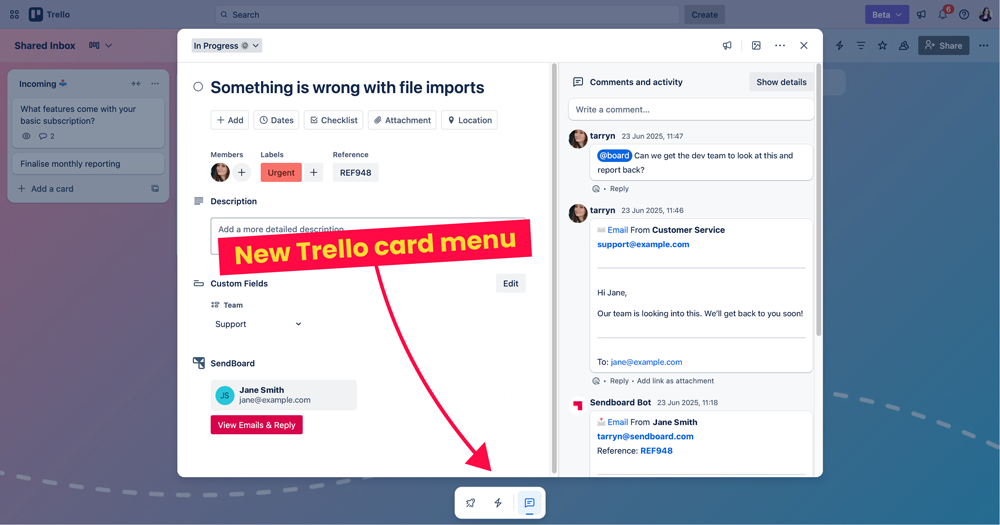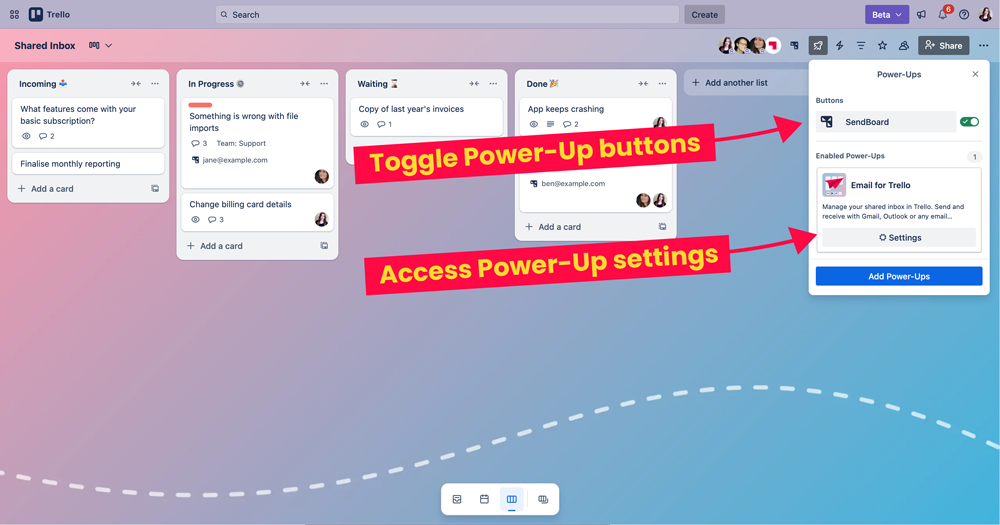Where to find Power-Up buttons in the new Trello layout
Power-Ups not displaying on your cards after the new Trello roll-out? We show you where to look!
The latest Trello redesign introduced some handy new features, like an inbox task list and integrated planner, for better personal and team productivity.
But some things have also been moved around! Here’s how to find the features and settings for your installed Power-Ups in the new Trello layout.
Where can I find my Power-Up options in the new Trello layout?
Power-Ups in Trello can be accessed from two places: your cards and your board.
The Power-Up card menu allows you to perform extra Power-Up-specific actions directly from your Trello card.
After the latest Trello redesign, this menu is in a different place. There is a new menu area collapsed beneath the Trello card with three clickable icons:
The Power-Up icon (rocket) for Power-Up buttons,
The Automation icon (lightning bolt) for Trello card buttons,
and the Comments and Activity icon (speech bubble), which toggles card comments and activity off and on.
There is a new card menu beneath each Trello card for Power-Up options and card buttons created with Trello automations, plus the option to toggle comments and activity off and on.
For example, the Email for Trello Power-Up includes a handy merge card feature, which allows users to seamlessly combine duplicate Trello cards. Previously, this would have been a button on the Trello card itself.
To access the merge card option in the new Trello layout, click on the rocket icon beneath your Trello card to open the Power-Up card menu, then click SendBoard > Merge Card.
Merge cards with the Email for Trello Power-Up. All Power-Up buttons are now collapsed under the Power-Up icon (represented by a rocket) beneath the Trello card.
The Power-Up board menu allows you to show and hide individual Power-Up buttons, as well as access settings related to your installed Power-Ups. This is still in the same place on the top right of your Trello board, above your lists.
The board Power-Up menu can be accessed from the Power-Up icon (rocket) at the top right of your Trello board.
Make the most of Power-Ups for your business
Power-Ups are a great way to connect third-party apps to your Trello board for a seamless bridge between Trello and your favorite work tools.
For inspiration on how to choose Power-Ups that add value and functionality to your Trello board, take a look at our ultimate guide to Trello Power-Ups.
New Trello – new Power-Up menus
Looking for your Power-Up options after the new Trello redesign? We hope this is a helpful guide to get familiar with the new Power-Up menu layout on your Trello boards and cards.