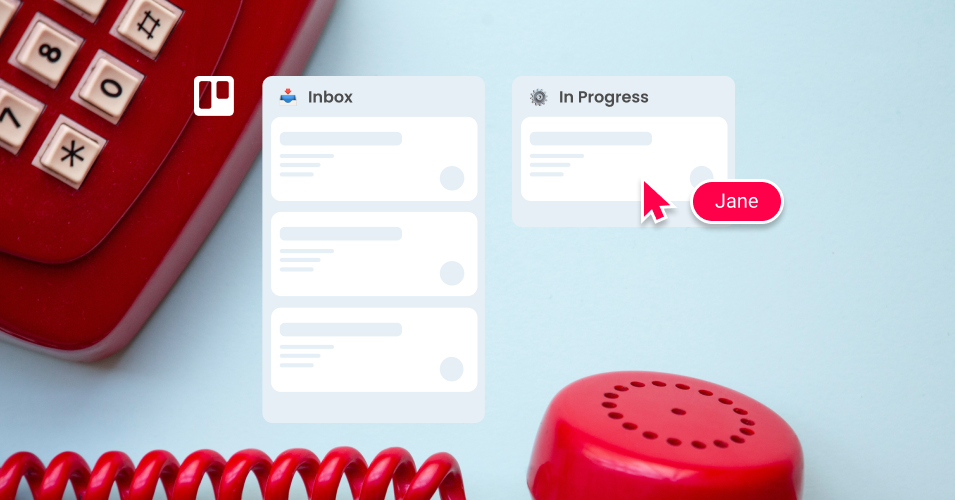10 ways to become a customer success hero in Trello
Become a customer success hero in Trello! Manage your help tickets, email conversations and customer contacts in one central dashboard with the Email for Trello Power-Up.
There are a lot of dedicated help desk solutions out there, but Trello is one of the most powerful and flexible for customer support and help desk teams! With the Email for Trello Power-Up, you can connect your support inbox to Trello for more effective communication and on-the-job productivity. Read on for our top 10 tips for customer success in Trello.
10 ways to become a customer success hero in Trello
1. Turn your Trello board into your inbox
For customer support teams, incoming help tickets often start with plain old email. But dealing with messages to a shared mailbox (like help@ or support@) can get messy – and email is often disconnected from where the problem-solving work is actually done.
The Email for Trello Power-Up transforms your Trello board into your team inbox, so that you can manage your email communication right alongside your daily tasks.
💡 TIP If you receive help requests via a form, read more about the best way to get form submissions into Trello with Email for Trello and Blue Cat forms.
2. Automate your emails
The nature of customer support emails can be repetitive, but there are lots of ways to get the bots to do the hard work for you!
Set up Saved Replies. Create template email responses for common queries to help customer service agents reduce typing errors and reply faster.
Personalize with variables. It’s nice to rely on automation to send your emails, but there’s no need to sound like a bot, too! Keep your emails approachable by including variables to personalize your response – for example, addressing your customer by name or including their unique reference number.
Once you’re set up with a library of Saved Replies, here are some useful ways of sending them with Trello automation, based on custom triggers:
Drag a card to send an email. This simple automation can send an update to your customer when their help ticket moves to a new stage in your Trello workflow. For example, when you move a card from ‘In Progress’ to ‘Done’, the automation can send a ‘Ticket resolved’ email to your customer.
Send follow-up emails. Automation can also take care of your follow-up emails! Learn how to send a Saved Reply after a chosen number of days.
3. Manage your contacts in Trello
View all your contacts and agent activity at a glance! The Email for Trello contact management dashboard means that you can:
Search, edit and make notes about your contacts right from Trello.
Import and export contacts via CSV, eliminating the need for time-consuming manual data entry.
Group contacts into organizations for ease of reference.
See all incoming and outgoing emails on your activity dashboard, so that your team has full visibility and transparency.
Read more about Email for Trello’s contact management features.
4. Make the most of Kanban
Trello’s visual layout of cards in lists is built on the Kanban system. Each card moves from left to right through a series of lists that represent the different stages in your workflow, giving you and your team a clear view of all your to-dos at a glance.
This is especially useful for email support as it helps to create a streamlined, easy-to-follow process for dealing with a team inbox. Find out more about how to use Kanban to organize your inbox and up your email productivity.
💡 Looking for resources for your Kanban help desk? Check out our blog for more tips, inspiration and step-by-step guides.
5. Link your Trello boards
If your company has multiple teams or departments, it’s easy to share help tickets by sending Trello cards between boards. Here’s a useful way link your Trello boards so that sharing cards is as simple as drag and drop!
Connect your Trello boards and move cards between them effortlessly with this neat trick
6. Use the Trello mobile app
If you’re out of office and have important emails to reply to, Email for Trello still works on mobile! The Trello iOS and Android apps don’t yet support third-party Power-Ups, so we built a special feature so that you can receive, send and reply to emails on the go. All you need to do is type a comment:
Comment text followed by the keyword @reply will be sent as an email reply to all the contacts on a thread.
To send a new email, comment with the keyword @email, then your recipient’s email address, followed by the body of your email.
7. Resolve queries with one click
Many help desk teams process requests that can be resolved with a simple template email. Custom Trello buttons are a useful automation to help you send emails with one click.
This is invaluable for help desk emails that often only require a very standardized response like ‘we have received your ticket’ or ‘we have resolved your ticket’.
💡 TIP If you’re looking for Saved Reply inspiration for your customer service team, have a look at our 10 useful email templates for your Kanban help desk.
8. Leverage the power of Trello Custom Fields
Trello Custom Fields allow you to input customized information so that you can highlight and work with the data that’s important to your team.
This level of customization can be particularly powerful for customer service teams, because it allows for a greater level of personalization. For example, the Pet Cuts team use Custom Fields as email variables so that they can dynamically insert their client’s pet’s name into their emails. Great for that personal touch!
Adding Custom Field variables to your Saved Replies make your emails more personal and relevant to your customer
9. Manage your conversation history
Sometimes you don’t want your contacts to see everything that’s happened on an email thread when you loop them in. Email for Trello makes it possible to fork your conversation so that you can manage who sees what.
For example, if you’ve been hashing out a solution to a client problem with a colleague, you can still loop your client into the same email, but just exclude the previous discussion. This way, you can keep all conversations related to the same issue on the same Trello card, making for a neat and streamlined board and workflow.
10. Project a professional image
Keep your branding front and center with a custom email signature. For customer support teams, it’s also a good idea to use your email signature as a space to highlight important customer information. For example, a link to your help center if customers need additional information while they wait for assistance.
For extra consistency, set up a custom email address so that you can send and receive emails in Trello with your own domain (e.g. support@example.com).
Improve your customer service with email in Trello
The Email for Trello Power-Up by SendBoard seamlessly integrates your help inbox with your Trello board, so that your support team can respond faster, get more done, and keep customers happy!