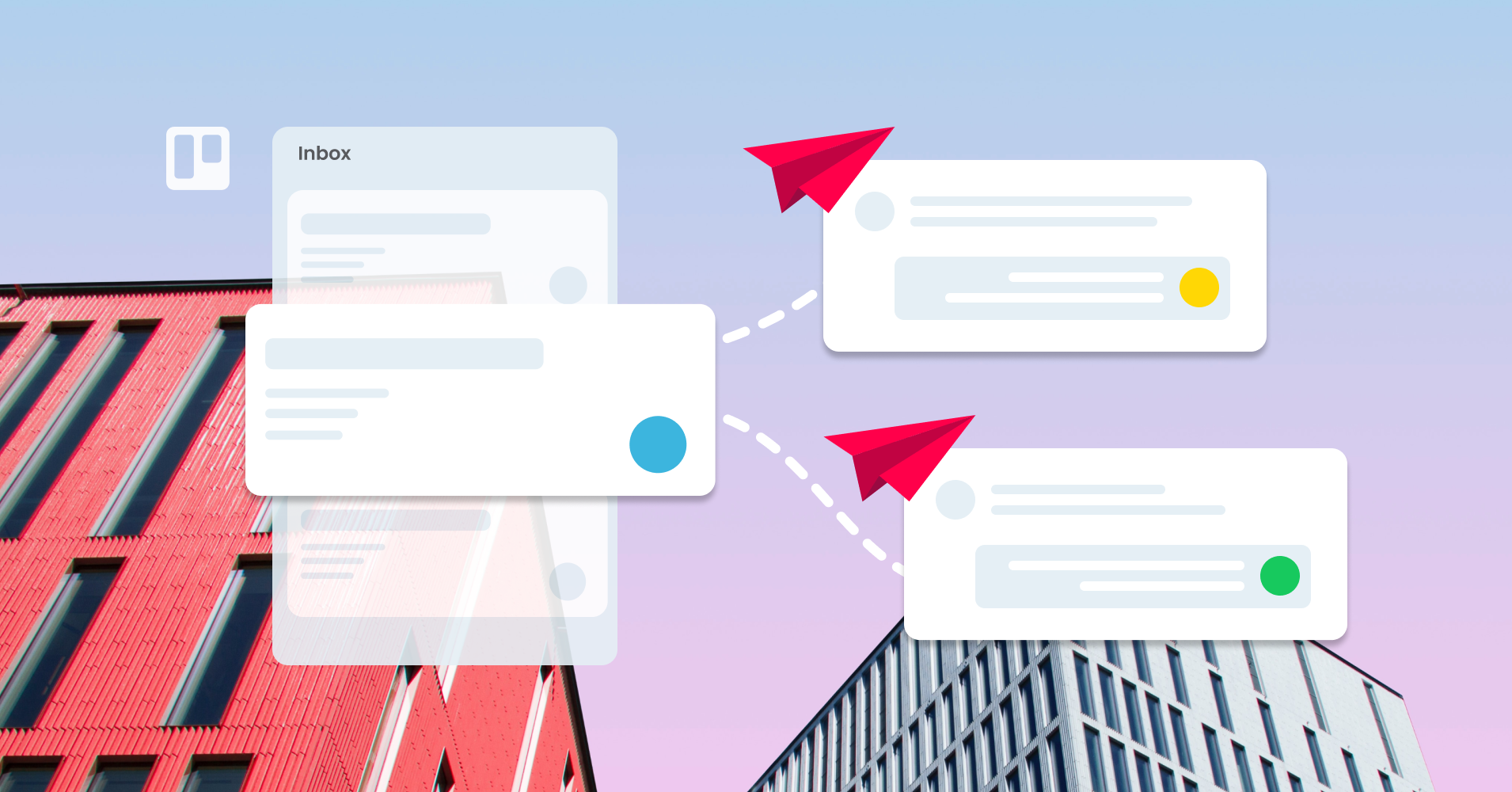Feature highlight: Multiple email threads on one card
Got some sensitive information that you don’t want a client or supplier to see? Easily select which emails you want to include or exclude from your replies.
Email for Trello makes it easy to choose the message history you want your recipients to see. Our handy feature allows you to fork an email thread so that you can continue multiple conversations, all on the same card. Let’s use an example to take a closer look at how it works.
How to exclude an email from your reply
Over at the Pet Cuts salon, our stylist Maria is discussing an order with her client and her supplier on the same card. Maria’s client Jane wants her prize-winning pooch washed with a very expensive shampoo. Maria has checked the price with her supplier so that she can quote Jane accordingly – but she’d rather Jane didn’t see the original exchange with the supplier.
Instead of starting a new email to Jane, Maria can simply fork the conversation to exclude the pricing details from the supplier. All she needs to do is uncheck the email that she wants to leave out of her reply.
The original email thread is a conversation between Maria and the supplier. To split the conversation, Maria does three things:
Adds the client Jane as a recipient
Changes the subject of the email from ‘Price query’ to ‘Shampoo quote’
Unchecks the boxes next to the supplier’s email and her initial price enquiry to exclude them from her reply
NOTE The ability to exclude past messages is only supported if you have chosen 'Show all messages (unless excluded)' as your message history format.
The conversation will now stay forked for future email exchanges! Maria can continue chatting to both her client and her supplier, right from the same Trello card. All further replies will automatically exclude the selected message so that she doesn’t need to untick the box every time.
Shortcuts to fork your conversations
Now that we’ve seen how it works, let’s take a look at some shortcuts. Instead of just hitting ‘Reply’, there are two other ways to manage multiple conversations on your Trello cards.
1 . Use the “New Email” button
If you click the “New Email” button at the top right of the thread, it will clear the recipients, clear the subject, and uncheck all your existing email history. A quick way to start a fresh conversation on an existing card!
2. Use the “Forward” button
Similarly, clicking “Forward” on any email in the conversation will also clear the recipient and start a new thread – but will maintain the conversation history so far.
One card, multiple conversations
If you add a new recipient to a thread and there’s an earlier email you’d rather they didn’t see, Email for Trello makes it simple to exclude previous messages from your replies. Plus, this useful feature streamlines communication, making it possible to continue multiple email conversations from the same Trello card.