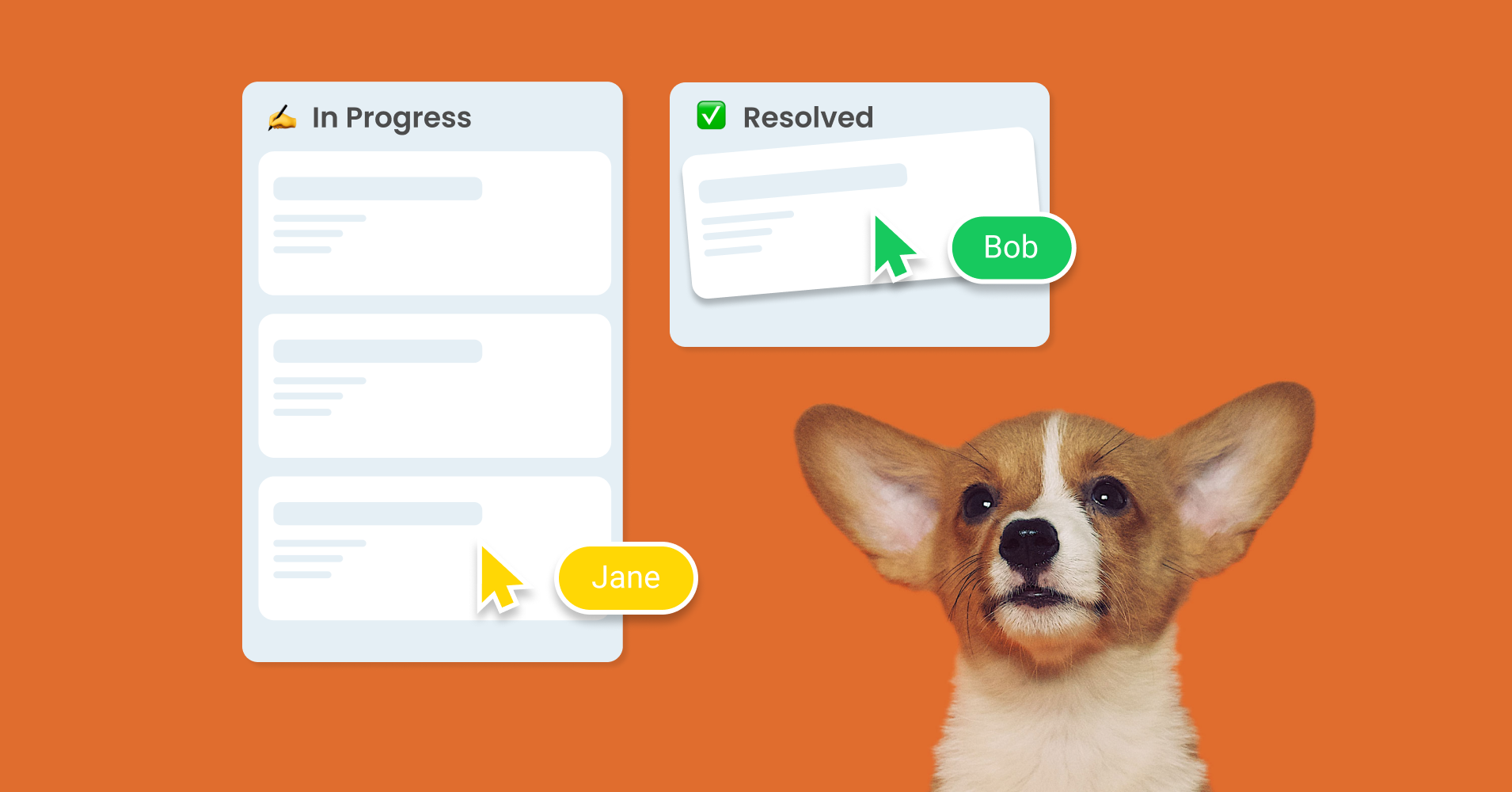How to create an email help desk in Trello
Transform your shared inbox into a shared workspace with Email for Trello! Set up a help desk in Trello to stay organized, respond faster, and keep customers happy.
What is a help desk?
Simply put, a help desk is a tool for communicating with customers, managing issues, and resolving queries as they arise. Any team offering support and information to customers can benefit from a centralised help desk!
Most of the time, incoming tickets to a help desk start with plain old email. But dealing with inbound queries to a shared address (like help@ or sales@) in a mailbox like Outlook or Gmail can quickly become messy!
Although there are a lot of dedicated help desk solutions out there to help teams manage their email, these tools are often disconnected from where the work actually happens.
How can Email for Trello help?
Email for Trello is a Power-Up that allows you to deal with email, directly alongside all your work to-dos. Once you’ve connected your email address to a Trello board, you can use all the power and flexibility of Trello to run your help desk.
Send and receive emails, collaborate on tasks with colleagues, and view all ongoing work at a glance – without ever leaving Trello.
Let’s build a help desk
All you need is a Trello board and the Email for Trello Power-Up to get started with building your own flexible help desk solution. Here are our top tips and templates to get you started.
Set up your workflow
Decide on a list structure that makes sense for your help desk. For example, a basic customer support workflow may include:
Inbox: Incoming emails land here as new cards. Each card represents an individual help ticket as it moves from left to right through the process.
Responded/Scheduled: Team members can quickly pick up new email queries and provide a prompt reply before moving the card to this list. If there’s any work to be done to get a customer query resolved, this is where the planning happens.
In Progress: Once work has started, this list acts as a shared backlog of tasks for the team to work through.
Waiting for Feedback: Email cards are dragged into this list so that team members can get on with other tasks while they wait for internal or customer feedback.
Resolved: Well done! Completed tickets can be archived and the team can start the workflow once more.
Template responses
Save team time and offer quick responses to queries by using Saved Reply templates. Here are three examples for different types of help desk that you can copy and re-use.
IT help desk – bug report
Dear {%contactFirstname%},
Thanks for getting in touch! Your ticket number is {%referenceNumber%}. We’ll look into this and get back to you within 48 hours.
Kind regards,
{%userFirstname%}
TOP TIP Use this template as an auto-reply! Your template will be sent out for every new email you receive on the board, helping you to manage customer expectations. Check out our blog article for more tips on how to write a great email auto-reply.
Customer service help desk – order tracking query
Dear {%contactFirstname%},
Thanks for following up on your order!
Click here to follow your order progress with the tracking number {%tracking_number%}.
Please let me know if you need any further assistance.
Kind regards,
{%userFirstname%}
Internal business help desk – new keyboard
Dear {%contactFirstname%},
Thanks for getting in touch! All equipment requests are handled by the IT department.
Please fill out this short equipment request form. We’ll have your new hardware with you as soon as possible!
Kind regards,
{%userFirstname%}
Note that the variables highlighted in bold are custom variables and rely on the Custom Fields feature, which is only available on paid Trello plans. Refer to our help center for more details about how to use Custom Field variables.
Give your Saved Replies sensible keywords like #ordertracking and #equipmentrequest, so that you can find and use them easily! To send your Saved Reply, simply write a comment on the Trello card. For example, the comment “@reply ##ordertracking” will send your order tracking email to your customer, with all variables automatically populated with the relevant details.
Save time with automations
Use rule-based automations to help you avoid errors and stay organized – without lifting a finger!
Drag a card to send an email
If you need to send a quick update to a customer, there’s no need to type out a long reply! For example, perhaps you’d like to tell a customer that you’re now working on their ticket. This simple automation can send your customer an update when you move their card from ‘Responded/Scheduled’ to ‘In Progress’.
For more details on how to set this up, have a look at our blog article on how to send email using Trello automations.
Comment to archive a ticket
Once you’ve completed a task, automation can help your team keep on top of admin. For example, you can set up a rule-based automation that archives a card as soon as you’ve resolved the ticket.
All you need to do is add your trigger and select your desired action. In this case, when a comment starting with “@reply ##resolved” is posted to the card, the card will be archived.
Create customized reports
Efficiency is the name of the game when you’re running a help desk! Reporting can help you get insight into the data on your board, as well as how your team is working, in order to help you improve your workflow.
Here are three reports to try in Trello – including how to count cards for issue tracking, as well as how to visualize and manage your team’s workload.
Receive tickets through a form
If you’re receiving tickets through a form, don’t despair! In fact, Email for Trello makes it easy to deal with form submissions, right from Trello. All you need to do is route your form submissions to your board email address – you can find out more about how to connect common contact forms to Trello in this blog article.
TIP If you’d like to set up a form to deal with help tickets, we recommend Blue Cat Forms as one of the simplest ways to get form submissions into Trello.
An email help desk with all the power of Trello
Email for Trello can help you build a flexible and powerful help desk solution! By bringing your emails into Trello, it’s easy to manage all your incoming customer communication, directly alongside your team’s tasks and to-dos.
These are just a few of the ways you can use Email for Trello to create a customized help desk solution! We hope that these ideas help you along as you keep experimenting and refining to design a customer support workflow that’s perfectly tailored to your team’s needs.