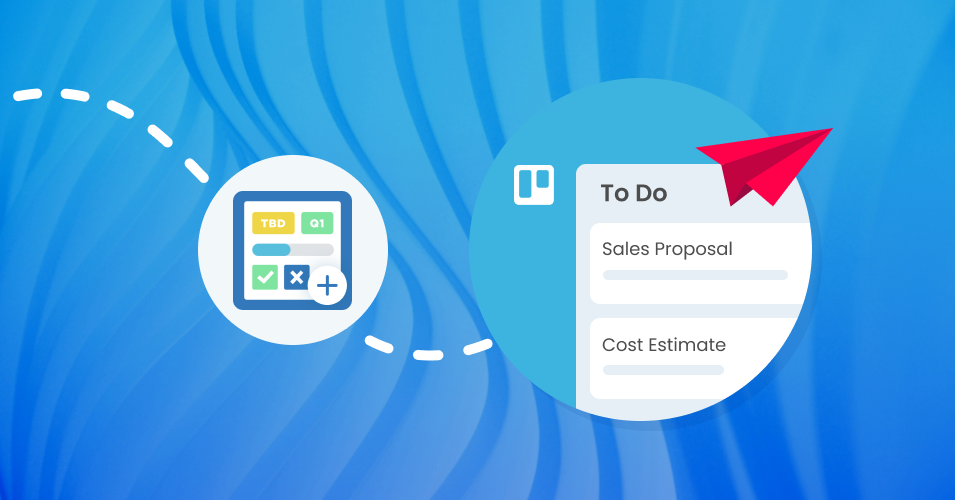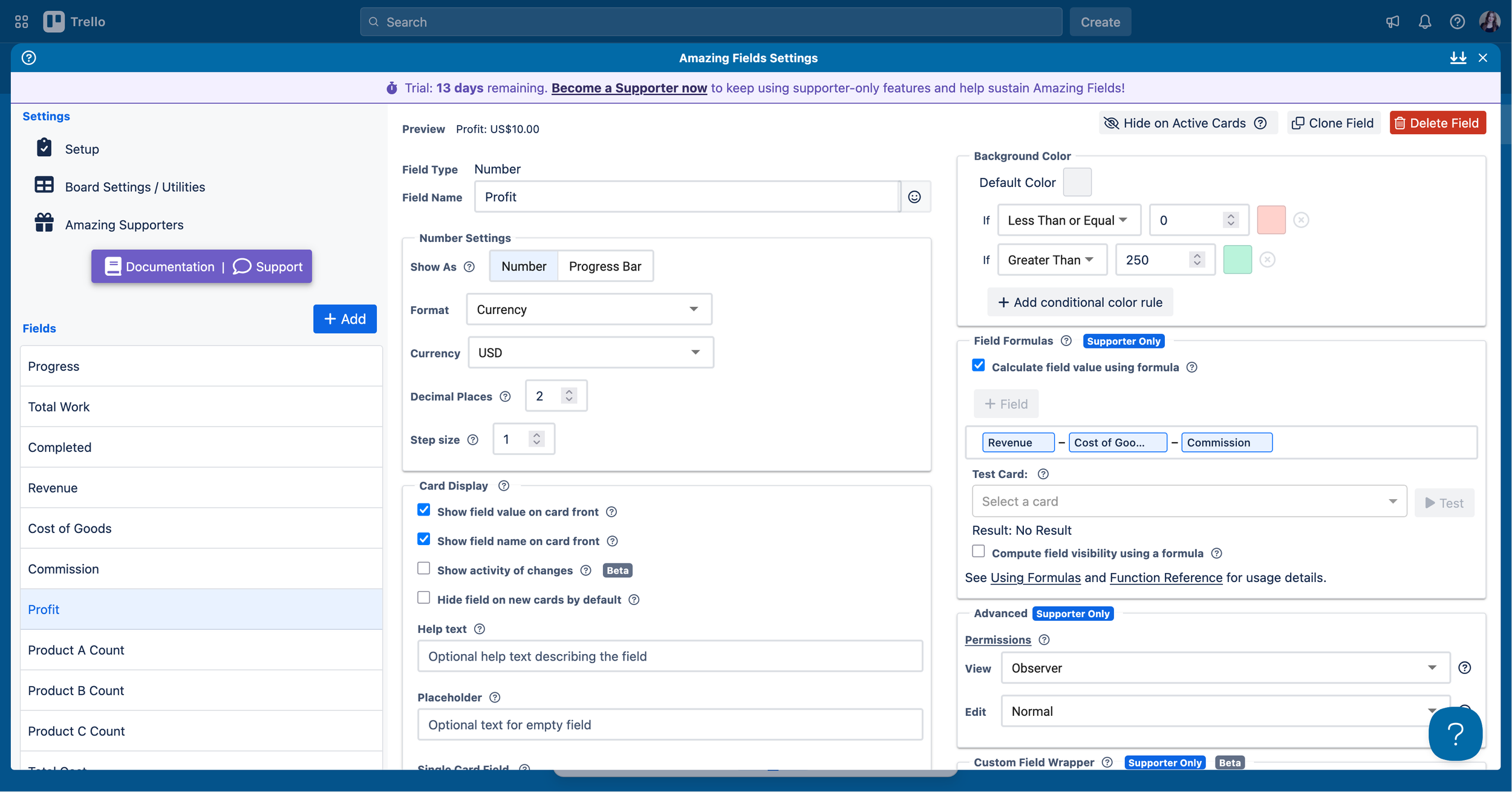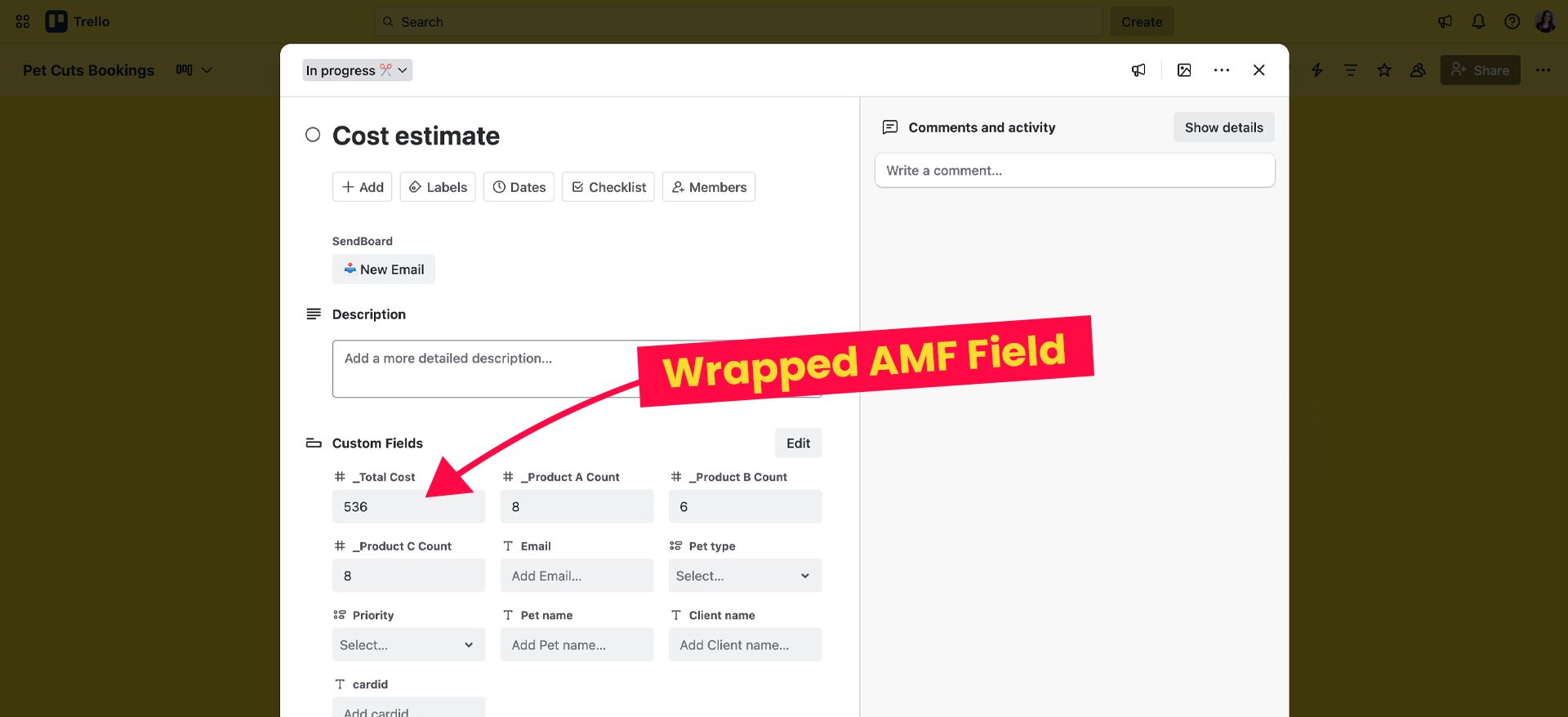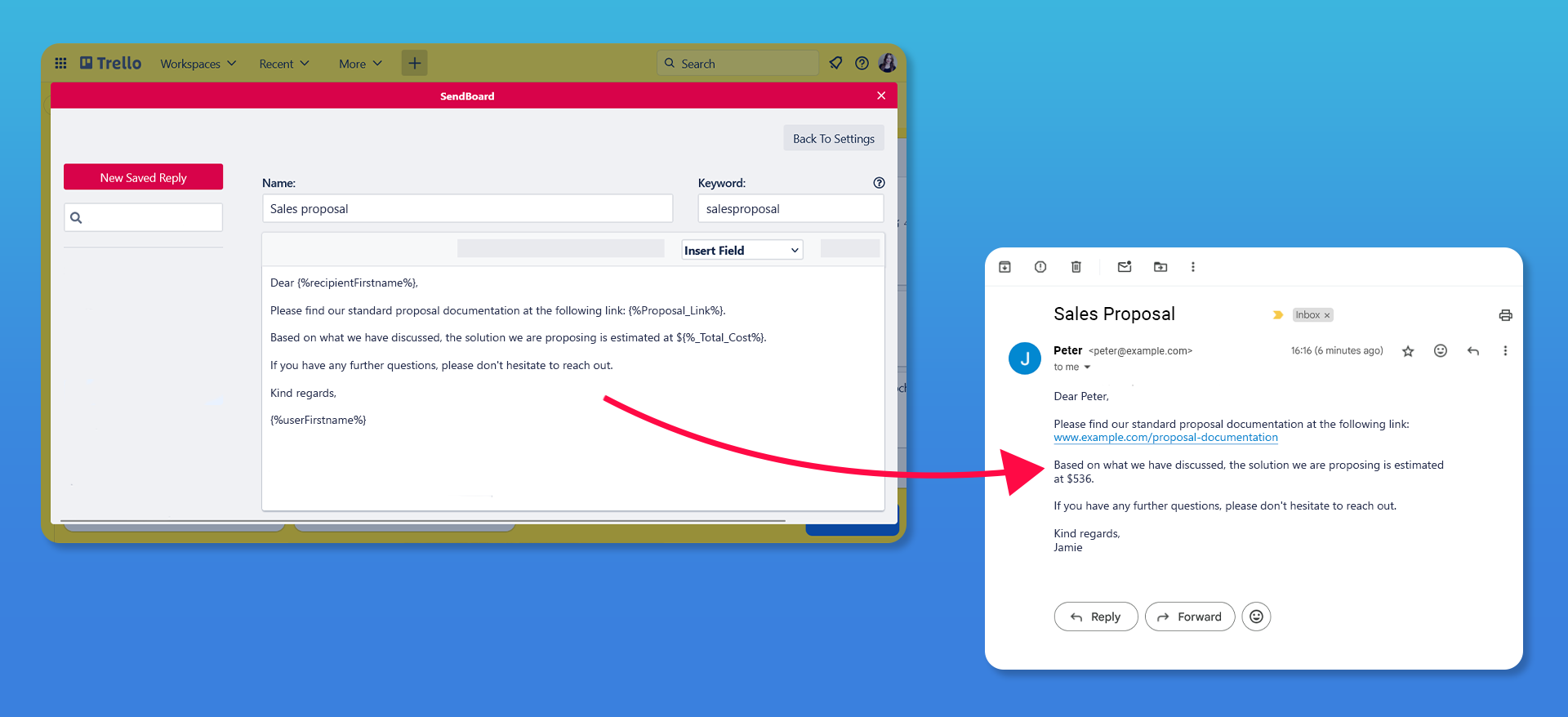Automate your sales pipeline with Amazing Fields and Email for Trello
Automate your team’s sales email proposal workflow with Amazing Fields and the Email for Trello Power-Up.
Trello Custom Fields are a great way to organize, filter and display the information that’s important to your team. But did you know you can do even more with Trello fields with the Amazing Fields Power-Up – like setting up formulas and performing calculations on your Trello cards?
Combined with Email for Trello, this is particularly useful for sales teams that want to include values from Amazing Fields in their emails. Perfect for proposal emails, sales reports, and pipeline updates!
In this article, we take a look at how to use Amazing Fields to organize the data in your sales pipeline, and use the Email for Trello Power-Up to include that data in an automated proposal email, so that you can:
Perform sales calculations automatically, right on your Trello cards.
Save team time by always having the relevant data to hand.
Make sales proposals easier with automated emails that include data from your Amazing Fields, powered by Email for Trello.
How to automate a sales proposal workflow in Trello with Amazing Fields and Email for Trello
For this how-to, let’s assume you’re running your sales pipeline in Trello and want to take things further with automated emails that can be populated with your latest sales data in real time.
This can be achieved by:
Setting up your own sales fields and formulas with Amazing Fields
Creating a two-way sync between Amazing Fields and Trello Custom Fields
Using Email for Trello variables to reference Amazing Fields (via Trello Custom Fields) in your automated emails
Let’s take a closer look.
1. Get started with formulas in Amazing Fields
If you haven’t yet, add the Amazing Fields Power-Up to your sales board in Trello, and set up a few fields for data that your team commonly uses (like cost of goods, or commission percentage).
Amazing Fields (AMF) also allows you to use formulas to calculate the value of a field based on other fields on the same Trello card – in just the same way as you would on a spreadsheet!
This is especially powerful to create calculations on your cards that you can reference in your emails. Below are two example formulas to show you how it works.
Calculate profit
Calculate whether the revenue for a project versus the actual costs of a project will turn a profit.
Profit = Revenue - Cost of Goods - Commission
Calculate Product Quantity Cost
Automatically calculate a cost estimate or invoice for multiple products at various price points.
Total Cost = (Product A Count * Cost) + (Product B Count * Cost) + (Product C Count * Cost)
To help you get inspired, here are some more ideas for formula functions that sales teams could use for reporting or client pitches:
Sales Cycle = Number of Days / Deals Won
Sales Target = (Number of Customers * Average Purchase Value) * Frequency of Purchase
Net Sales = Gross Sales - Returns, allowances and discounts
Sales Growth Rate = ((Current Period Sales - Prior Period Sales) / Prior Period Sales) * 100
For more details and to discover what’s possible, see Amazing Field’s comprehensive list of 100+ supported operations for AMF field formulas.
💡 NOTE Formulas are a supporter-only feature so the team member setting it up needs to be an AMF supporter.
2. Sync Amazing Fields with Trello Custom Fields
Data from Amazing Fields integrates with Trello Custom Fields using a feature called “wrapping”. Wrapping a Trello Custom Field creates a sync between your data in Trello and your AMF field. This is handy for two reasons:
The Trello Custom Field changes when the AMF field changes, and vice versa.
You can use AMF fields in your emails by referencing the relevant Trello Custom Field with an Email for Trello variable.
For example, let’s say your sales team wants to be able to provide an up to date cost estimate based on the product quantity cost for a project when sending a proposal:
Choose the field you want to wrap. In this example, the field name is ‘Total Cost’.
Create a custom field wrapper. The wrapped field will be appended with an underscore, i.e. ‘_Total Cost’. Do this for every unique value in the formula.
The wrapped field ‘_Total Cost’ will now be displayed as a Trello Custom Field, synced with the AMF field.
The wrapped AMF field is now displayed as a Trello Custom Field
💡 NOTE Trello Custom Fields are a paid feature, so you will need a paid Trello plan to use the AMF custom field wrapping integration. It’s also useful to be aware that multi-select dropdowns also cannot be wrapped, because Trello only supports single selection.
3. Send sales emails with Email for Trello
Now let’s put it all together by inserting the ‘Total Cost’ value calculated by Amazing Fields into your sales proposal email!
Set up a Saved Reply template email
Save time and avoid errors by setting up a template email with variables that automatically populate with the relevant values when you hit send. This is especially handy if your team sends lots of similar proposals, or other routine emails like sales pipeline updates to management.
For example, your sales proposal email could look something like this:
Dear {%recipientFirstname%},
Please find our standard proposal documentation at the following link: {%Proposal_Link%}.
Based on what we have discussed, the solution we are proposing is estimated at ${%_Total_Cost%}.
If you have any further questions, please don't hesitate to reach out.
Kind regards,
{%userFirstname%}
The keywords in curly brackets are variables that will be replaced with the value on the Trello card at the time the email is sent. To reference an AMF field, insert the variable for the corresponding wrapped Trello Custom Field, with the spaces replaced by an underscore: i.e. {%_Total_Cost%}.
Find out more about how to use Email for Trello’s Saved Reply template feature to respond faster.
💡 TIP Get your product or service in front of the right audience with these 10 email templates for effective sales outreach.
Get even more email power with automation
Now it’s time to send your proposal email! You can use templates on an ad hoc basis by simply inserting your Saved Reply into the message field when you’re typing up an email. But we can do even better with automation!
For example, for a fully hands-off sales proposal workflow, you can set up a Trello automation to send your template email as soon as the card moves from ‘Meeting’ to ‘Proposal’. Here’s how it works:
Set the automation trigger. i.e. When a card is moved into the list ‘Proposal’
Choose the automation action. i.e. Post comment @reply ##salesproposal. The keyword @reply tells the Email for Trello Power-Up to convert the comment into an email, and the keyword ##salesproposal inserts the Saved Reply you set up in the previous step.
Now, when your team moves a Trello card into the list ‘Proposal’, your client will automatically receive their proposal email.
The sales proposal template email automatically populates with the relevant values on send.
There are lots of other automations you can use to send out emails, without your team having to think about it! For example:
Automate your weekly sales reports. Keep your sales team up to date and on track with automated email sales reports in Trello.
Automate your follow-up emails. Make sure leads don’t go cold! This useful Trello automation can automatically send a follow-up email after a chosen number of days.
💡 TIP Unlock your sales potential with email in Trello! Discover 10 ways to enhance your sales and CRM processes in Trello.
Automate your sales email workflow in Trello
Take your sales team’s email proposal workflow to the next level with Amazing Fields and the Email for Trello Power-Up. Perform sales calculations right on your Trello cards, include useful additional data in your proposal emails, and use automation help your team do more – with less effort.