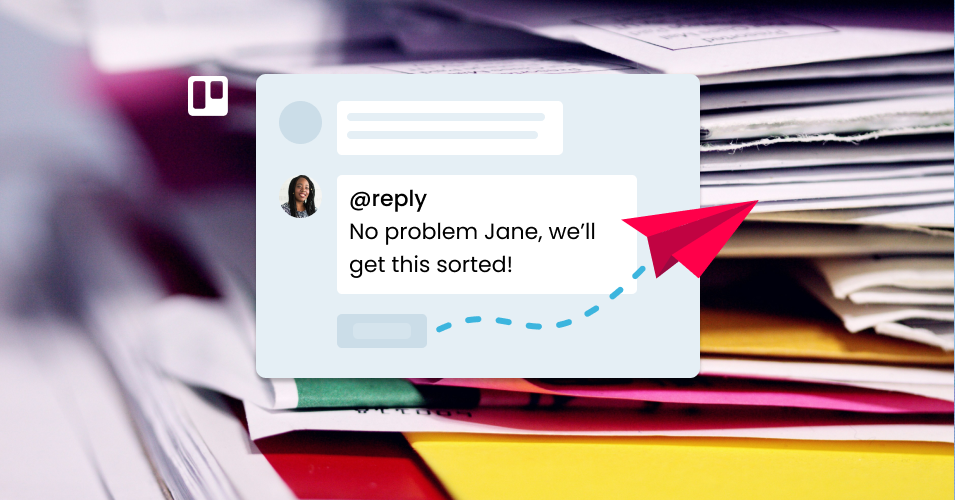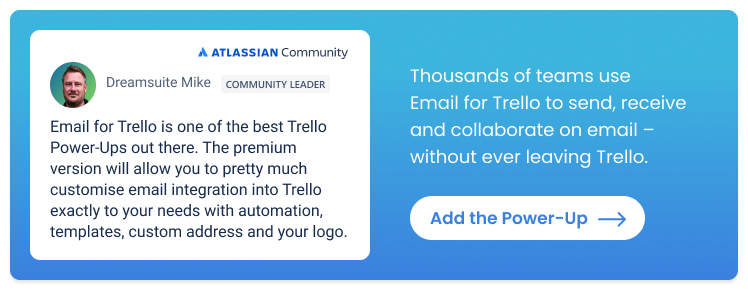How to use the Trello API to automate your emails
Do more with email automation in Trello! Use the Trello comment API to automate your emails and replies with SendBoard’s Email for Trello Power-Up.
Trello offers a few standard options for automating your emails using built-in Trello automation (previously called Butler). For example, you can set up weekly email reports for your team leads, or send an email notification to a specified contact when a certain action occurs.
But with the addition of SendBoard’s Email for Trello Power-Up, you can do much more with email in Trello, including:
Receive emails directly to your Trello board.
Send and reply to emails right from your Trello cards using our rich-text editor.
Achieve more complex email automations by using the Trello comment API to interface with Email for Trello.
In this article, we take a closer look at how to use the Trello comment API to send emails so that you can do more with automation, like automating replies to include dynamically generated email templates.
How to automate emails with the Trello comment API
Built-in Trello automation is sufficient for sending a once-off notification to a specified address – like letting a manager know when a project is complete, or sending an overview of all cards in the ‘Open Leads’ list to the head of sales.
But what if you want more granular control? Email for Trello can help you:
Automate email replies (i.e. set up email automations in which the contact isn’t necessarily known beforehand)
Create template emails for quick responses with Saved Replies
Dynamically insert Trello card content into your emails with variables
Here’s how to go beyond what’s possible with Butler, and use the Trello Comment API to interface with the Email for Trello Power-Up by targeting @reply or @email.
1. Send emails with a Trello comment
Email for Trello has two special keywords that make it possible to send an email just by typing out a Trello comment. These are:
@reply to send out a response to an existing email
@email to send out a new email to a contact
If you add a comment that starts with @reply, your comment text will be sent as an email reply to all the contacts on the thread, i.e.: @reply Hi Tim, thanks for letting me know, I’ll move the meeting to 1pm today.
To use @email, include the recipient’s email address directly after the keyword, followed by your message, i.e.: @email jane@example.com Hi Jane, just FYI that today’s meeting has been moved to 1pm.
The @reply and @email keywords can be used when you are manually typing out an email – or they can be combined with Saved Replies for even more email processing power!
Saved Replies are template emails for common scenarios that you can prepare to help your team respond faster. For example, a Saved Reply for a password reset request to a help desk team might look like this:
Hi {%contactFirstname || “there”%},
Resetting your password is quick and easy:
Visit the Forgot Password page
Enter your username and click ‘Submit’
Check your inbox for a password reset email
Click on the URL provided and enter your new password
If you have any further problems, please reach out to us with your ticket number {%referenceNumber%} and we’ll be happy to help.
Kind regards, {%userFirstname%}
💡 TIP The parts in curly brackets are variables that represent Trello card content and Custom Fields. The values will be dynamically inserted when the email sent, making it more personal and relevant to your contact.
To use a Saved Reply when typing out a Trello comment, simply include the keyword for the Saved Reply (preceded by two hash symbols) after the @reply or @email keyword. For example, by commenting ‘@reply ##password’ your customer will receive the Saved Reply email, populated with their details where applicable. No laborious typing needed!
2. Use the Trello comment API to automate your emails
Sending emails with a Trello comment is undeniably useful for ad hoc emails – and also makes it possible to send emails from the Trello mobile app!
However, you can also combine this feature with Trello automation to send automatic replies to ongoing conversations.
For example, let’s say your sales team wants to send an info pack to all open leads when their card is dragged into ‘Contacted’.
First, set up a Saved Reply with a link to your info pack. For example:
Hi {%contactFirstname || “there”%},
Thanks for your interest in working with us!
Here’s a handy info pack with an overview of all our products in one place.
If you’d like to set up a meeting, you can click here for my calendar availability.
Looking forward to speaking further,{%userFirstname%}
Next, create an automation rule to send your Saved Reply using the Trello comment API:
Trigger: When a card is moved into list ‘Contacted’
Action: Post comment @reply ##infopack
💡 TIP To find out more about how this automation works, take a look at our step-by-step guide on how to automate email by dragging a Trello card to another list.
There are lots of other ways to use the Trello comment API in your email automations:
One-click emails. Lots of teams deal with very similar emails that can be easily resolved with a template response. Set up a button automation to reply to emails in Trello with just one click.
Timed emails. Let automation take care of your follow-up emails! This useful Trello automation can automatically send a follow-up email after a chosen number of days.
Batch emails. Make the most of automation and Custom Fields by creating a Trello button to send an email update to multiple people at once.
Automate emails with the Trello API
Take your Trello email automation to the next level with the Email for Trello Power-Up! Use the Trello comment API to target the SendBoard’s @reply and @email keywords so that you can create more complex email automations – like replies to incoming email queries, or template emails that dynamically include other details from your Trello cards.