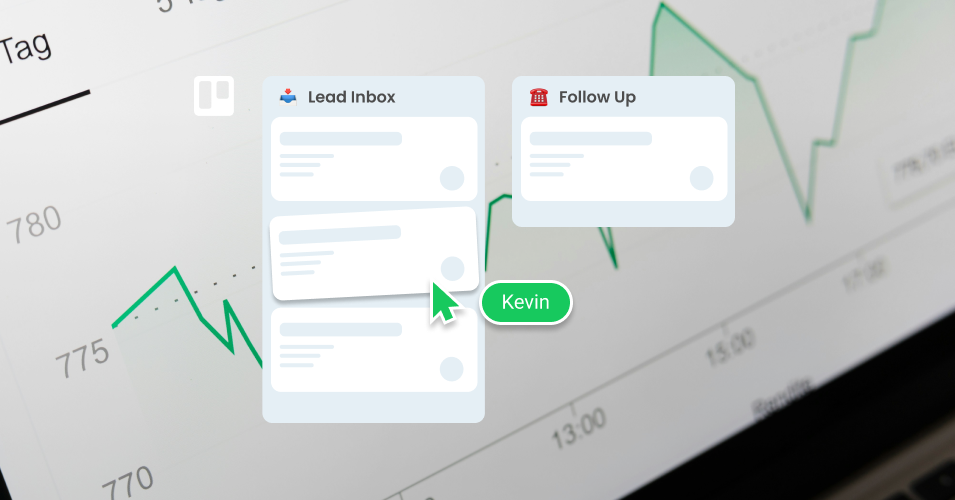10 ways to become a sales and CRM expert in Trello
Improve your sales and CRM strategies in Trello! SendBoard’s Email for Trello Power-Up seamlessly combines your sales tasks and emails, turning your Trello board into a dynamic CRM powerhouse.
Trello is a powerful platform for sales and CRM management! Its flexible system of ‘cards in lists’ is a highly-customizable way to build a sales workflow so that you can track leads, close deals and keep your CRM funnel moving.
Combined with SendBoard’s Email for Trello Power-Up, you can transform your Trello board into an indispensable sales and CRM tool. By integrating your emails alongside your tasks, your Trello board becomes a centralized CRM dashboard for your entire sales team. This helps you to effectively handle incoming emails, engage with leads and manage sales outreach – all within the Trello board dedicated to your sales and CRM efforts.
Send emails, close deals and collaborate with your team from initial contact to client onboarding! Explore our top ten tips to enhance your sales and CRM processes in Trello.
10 ways to become a sales and CRM expert in Trello
1. Make the most of Kanban
Trello is built on the Kanban system, which makes it a great tool for managing the complex tasks and team collaboration that is required to nurture new business leads.
All your to-dos are arranged as cards and separated into lists that represent the steps in your workflow. This makes it easy to monitor progress as cards move from left to right through your workflow, from first contact right through to deal closure.
Here’s an example of a simple sales pipeline in Trello:
Lead inbox: New business enquiries land here! Use the Email for Trello Power-Up to connect your sales inbox and receive emails as new cards.
Follow up: Engage your leads, get input on their requirements and collaborate on the sales pitch with your team.
Proposal: Work with your team and prospective client to finalize product pricing, terms and deliverables.
Closed: Well done! Onboard your new client and get ready to do it all again with a fresh lead.
💡 TIP Organize your sales pipeline in Trello! Copy our sales board Trello template to get started quickly.
2. Connect your lead inbox
With the Email for Trello Power-Up, you can connect your sales email address (i.e. sales@example.com) directly to Trello! All incoming business enquiries land as new cards in Trello – ready for your sales agents to make contact and move leads through your pipeline.
Combining your tasks and emails on one Trello board is a great way to enhance your team’s productivity. With everything accessible from one central dashboard, there is minimal context switching and team members can collaborate with built-in Trello tools (like due dates, comments and more) to get the job done.
💡 TIP Use built-in Trello automation and set up a turn-based system to automatically assign team members to new Trello cards using a round-robin.
3. Manage your sales contacts
Optimize your CRM workflow by managing your contact database right from Trello! Create new contacts and quickly edit existing details from your SendBoard dashboard, plus group contacts into organizations for clear structure and better ease of reference.
The Email for Trello contact management feed also makes it easy to see all your recent Trello tasks, emails and contacts at a glance, giving your team a useful snapshot of sales activity across the board.
4. Optimize CRM with email automations
Use Trello rules to automatically send out templated sales and CRM emails based on triggers. Less time spent typing means more time for meaningful work! Here are some example automations for sales teams working in Trello:
Drag a card to send an email. Set up an Trello automation rule to automatically send an email when you drag a card from one list to another. For example, send a meeting invitation when you drag a card into ‘Product Demo’.
Automatically send a follow-up email. This useful Trello automation can automatically send a follow-up email after a chosen period of time. No need to mentally remember your follow-ups – they’ll be automatically sent on time, every time!
For more ideas about how to automate your sales and CRM admin, have a look at our 10+ automations to try in Trello.
5. Keep up with clients on the go
Sometimes work doesn’t wait until you’re at your desk! For those urgent emails, SendBoard specifically developed mobile-friendly features so that the Email for Trello Power-Up works with the Trello mobile app.
Using the @reply and @email keywords, you can send and receive emails on the go by posting a Trello comment:
Any text in a comment preceded by @reply will be sent as a reply to all the contacts on the email thread.
Any text in a comment preceded by @email and the contact’s email address will be sent as a new email to the specified contact.
Attend to urgent emails and manage your projects seamlessly from any device!
6. Send emails with one click
Sales agents often deal with common queries that can be resolved with a standard response. A simple Trello button that sends a template email is a powerful, one-click automation that you can use to whizz through your inbox! For more details, have a look at our article about how to reply to emails in Trello with a button automation.
You can use it for anything you like, but here are just a few ideas for sales and CRM teams:
Share your standard price list with new business enquiries
Follow up with sales material after a pitch
Ask for feedback after a product demo
💡 TIP Looking for more tips to power-through your emails? Learn how to apply the principles of inbox zero to your shared sales address.
7. Add sales data with Trello Custom Fields
Trello Custom Fields are a great way to create a highly-tailored solution for organizing the information that’s important to your team and clients, like sales figures or company details. For example, you can:
Enter a field for any number or text (i.e.: the value of a quote or your client’s name)
Include a checkbox on any card to tick off as you go
Add start and end dates to track your sales journey
Create a drop-down list of options (i.e.: High, Medium and Low Priority)
Remember, you can use any of these Custom Field values as variables in your emails! Read our top 4 tricks for getting the most out of Custom Fields to learn more.
8. Link multiple Trello boards
Trello is a flexible platform that allows you to customize your board – or series of boards – for your unique business use case. For example, if you’re a software company managing product sales, you might want separate boards for the ‘business prospecting’ team and the ‘account management’ team.
This nifty trick lets you link multiple Trello boards so that you can send cards or swap between your Trello boards quickly and effortlessly. To use our above example, that means when your prospecting team signs a new client, it’s easy for them to send information over to the account management team for onboarding and support.
It feels just like dragging a card to another board!
9. Look professional in your client’s inbox
Once your team is managing sales comms in Trello, make sure your emails also look good in your client’s inbox!
Use a custom email address. Sending emails from your own domain name (i.e. sales@example.com) is one of the best ways to boost trust and recognition. Learn more about how to send and receive email in Trello with your own email address.
Insert an email signature. Project a professional image with a branded email signature, including your logo, company name and contact details.
For more tips on how to make the right impression, have a look at our article for 4 ways to brand your emails with Email for Trello.
10. Exclude past emails
Sometimes it’s important to keep internal discussion separate from external comms. For example, if a sales agent has been collaborating with their manager via email to develop a proposal for a new business lead, it’s best to exclude that discussion before looping the client in!
Email for Trello’s conversation history feature makes it possible to exclude any unwanted messages before you forward an email or add a new contact to the conversation. This effectively forks your communication, allowing you to continue multiple email threads on one Trello card.
Unlock your sales and CRM potential
By seamlessly integrating your emails and Trello with the Email for Trello Power-Up by SendBoard, you can transform Trello from a useful tool to a fully-fledged sales and CRM solution. Manage your project tasks, emails, and contacts collaboratively on a centralized Trello board – upping your team’s productivity and ensuring a streamlined workflow from start to finish!