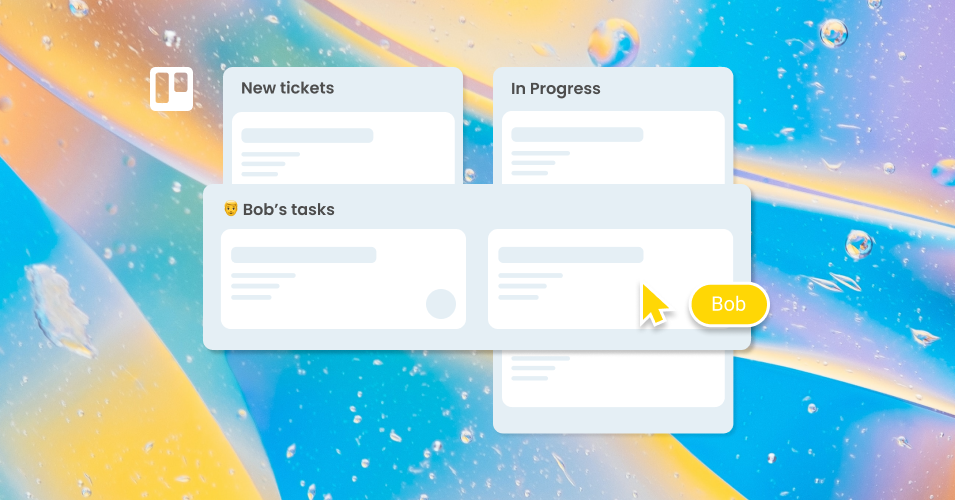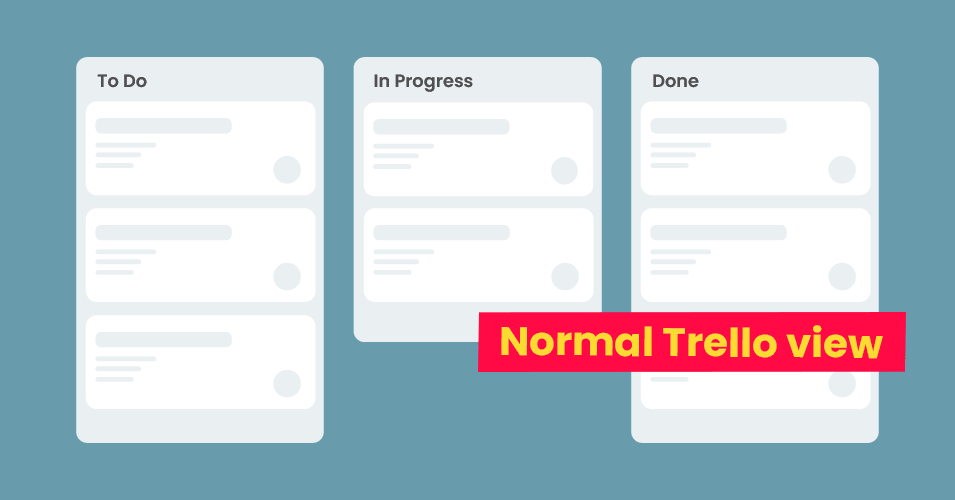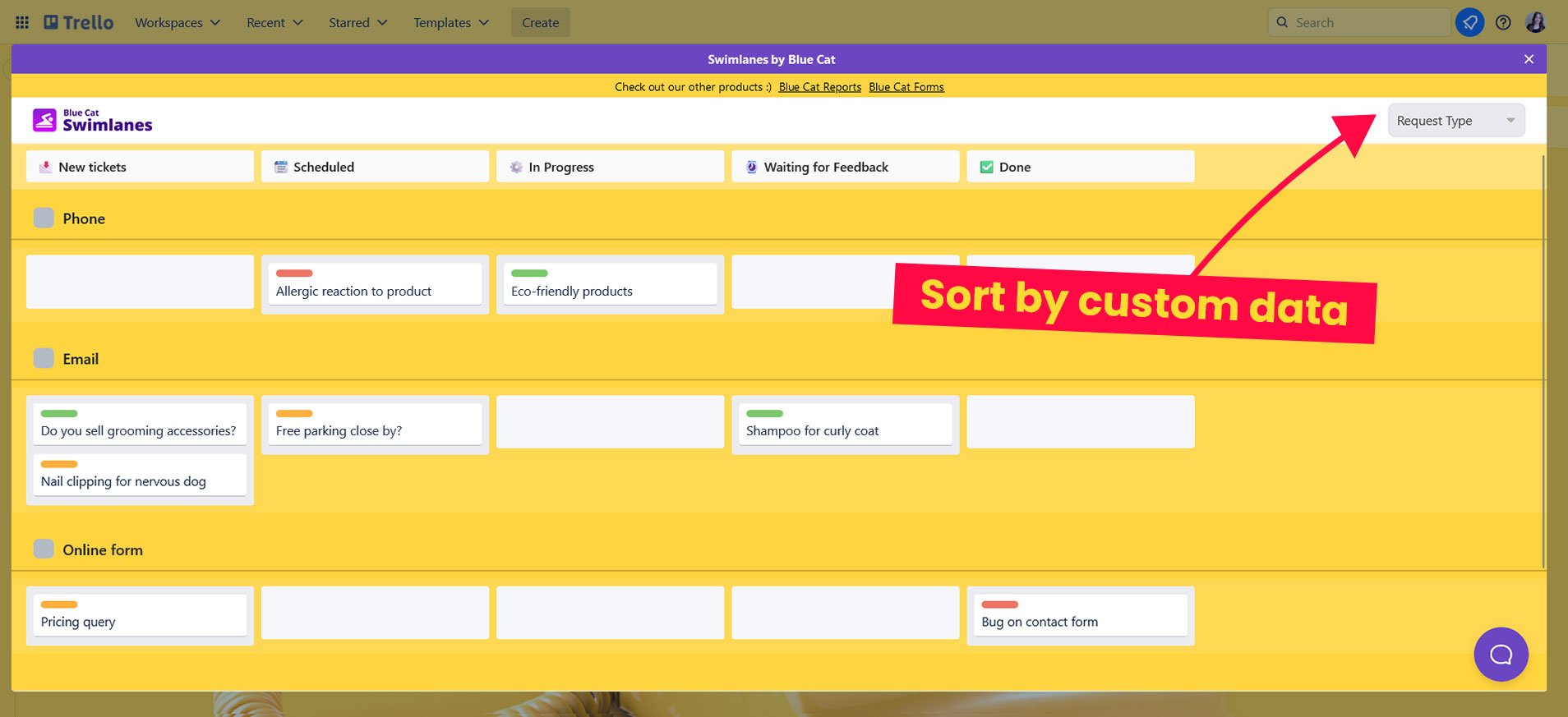How to use swimlanes for your help desk workflow
Add a new dimension to your Trello help desk with swimlanes. Visually distinguish to-dos by team member, project or priority – and get more done!
Give your help desk workflow a boost with the power of swimlanes! We take you through how to use swimlanes in Trello to help your customer support team organize and prioritize their work.
What are swimlanes?
We’re all used to Trello’s vertical layout of cards in lists, but swimlanes add extra, horizontal divisions to your board.
Essentially, swimlanes provide another visual tool to help you group similar tasks together, giving you more clarity about your ongoing tasks. This is especially useful if you collaborate with many team members across multiple tasks on the same Trello board.
Swimlanes add an extra, horizontal layer of division to your Trello board
Combined with Trello’s Kanban layout, swimlanes enhance your help desk operations by providing extra categorization based on specific criteria like priority, task type, or assigned team member.
Why use swimlanes for your help desk?
Add structure to your board. Swimlanes add structure to your Trello board and improve the visual clarity of your help desk.
Improve task management. Your team can customize swimlanes to fit the logic of your help desk. By prioritizing your most important tasks, your team’s workflow and efficiency is bound to improve!
Encourage collaboration. Swimlanes give your help tickets a visual hierarchy, making it easy for your team to spot bottlenecks and jump in to assist where needed.
💡 Need help getting set up in Trello? Follow our guide on how to create an email help desk in Trello.
How to use swimlanes for your Trello help desk
Now that we’ve covered the basics, let’s take a closer look at how apply swimlanes to your help desk for a more streamlined support workflow.
Swimlanes by Blue Cat is a great free Power-Up that allows you to work with swimlanes in Trello. Once added to your board, the Swimlanes Power-Up creates horizontal lanes across your Trello interface. It looks a bit like the same board stacked on top of itself multiple times.
Swimlanes are horizontal divisions on your Trello board
Swimlanes are easily adaptable to your team’s specific needs. You can divide your board using whatever categorization helps your team visualize their work best! Below, we take you through a few useful swimlane examples for support teams.
1. Group cards by team member
Organizing your swimlanes by team member makes it easy to see your team’s capacity at a glance. If one team member is overwhelmed with help tickets, it is instantly obvious from the Trello board layout and colleagues can quickly jump in to assist.
Sorting your swimlanes by member makes it easy to reassign work among your team members
Redistributing work is simple and frictionless (just drag and drop cards between swimlanes), leaving team members more time to spend on handling queries and attending to customers. Undeniably handy for support teams!
2. Group cards by label
Labels are a useful way to organize help tickets in Trello, but you can take it one step further with swimlanes!
For example, let’s say your team assigns the red label to all ‘High Priority’ tickets, the orange label to ‘Medium Priority’ tickets, and the green label to ‘Low Priority’ tickets. By grouping your cards into label categories, swimlanes can order your board by urgency, making sure your priorities are clear and keeping your team on track.
Choose the label dropdown at the top right of the swimlanes view to sort your lanes by label
3. Group cards by Custom Field
For complete flexibility, you can also organize your swimlanes with your own data by using Custom Field. For example:
Status swimlanes. See a breakdown of help tickets by status for your board. Spot which jobs are ‘Blocked’ or ‘Waiting for Feedback’ and work to resolve them promptly.
Client swimlanes. Get a bird’s eye view of your clients and the work in progress for each. Easily see how work is distributed across clients and allocate your support resources accordingly.
Project swimlanes. Keep track of individual project progress on your board. You can apply this thinking to any category type! For example, if your team has a Custom Field for ‘Request Type’, you can use swimlanes to view a breakdown of requests by type (i.e. email, online form, phone call) and use it for reporting purposes.
Take advantage of swimlanes for reporting and view cards by Custom Field
This feature really demonstrates the power of swimlanes as an organisational tool that can be adapted to whatever your team deems important.
Using Swimlanes with Email for Trello
Of course, if you’re using swimlanes for your help desk, you need a way to work with your email in Trello! The Email for Trello Power-Up brings your support inbox right into Trello. Once you’ve connected your email address, incoming emails to your help inbox arrive as new Trello cards, so that you can work with them right away. Send, receive and reply to emails right from Trello – there’s no need to create job-specific cards or spend valuable time copying details across from emails.
By using both Swimlanes by Blue Cat and Email for Trello, you can create a streamlined help desk in Trello, helping your team stay organized, respond faster, and keep customers satisfied. We do a lot of work behind the scenes to make sure replies to your emails always attach to the right card, no matter how you view the board or move the cards around.
Organize your help desk with Trello and swimlanes
Unlock the full potential of your Trello help desk! Visually prioritize and streamline your workflow with swimlanes, so that your team can get organized – and stay organized.