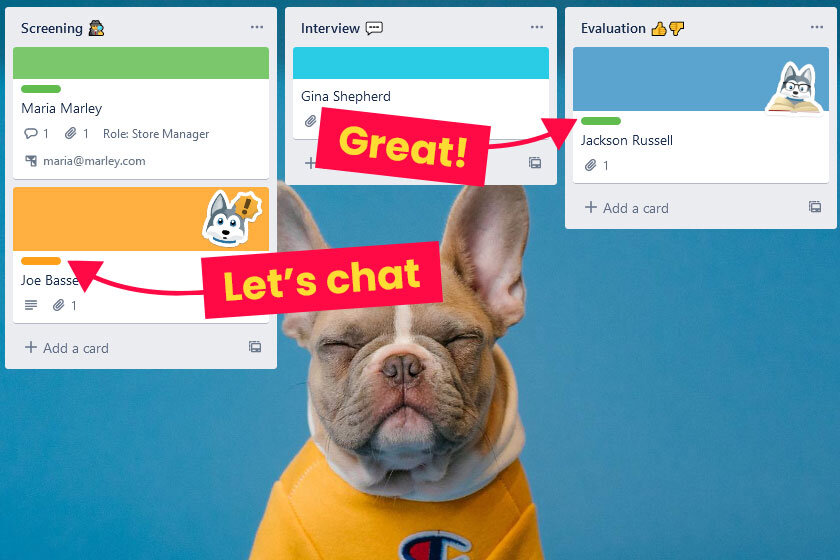How to manage a hiring pipeline with Email for Trello
Transform your recruitment process in Trello! By managing your hiring pipeline with Email for Trello you can save time, track what’s working, and ultimately ensure you’re making offers to top-notch talent.
What is a hiring pipeline?
If your company is advertising a job vacancy, a good hiring pipeline gives you a valuable overview of where each candidate is at in the recruitment process – from application to interview, right through to evaluation and offer.
How can Email for Trello help?
Trello is great for managing the hiring process. Its Kanban-style layout helps you to track the left-to-right movement of candidates as they progress through your HR workflow in real-time.
Add SendBoard’s Email for Trello Power-Up and you can take your hiring pipeline to the next level! When you connect your recruitment email address (e.g. jobs@example.com), all your incoming application emails will arrive as new Trello cards.
This allows you to effectively:
Visualize your hiring pipeline
Engage with candidates via email from within Trello
Manage internal and external communications in the same place
Keep everything about a candidate on one Trello card
Standardize the tasks and processes in your hiring workflow
Use automation and templates to save time and avoid errors
Ready, steady, recruit!
All you need is a Trello board and the Email for Trello Power-Up to get started with building your own flexible talent management dashboard. Here are our top tips and templates to get you started!
Set up your workflow
Decide on a list structure that makes sense for your hiring workflow. For example, you might want candidates to move left to right from your Application Inbox, through to Screening, to Interview, then to Evaluation and Offer.
In this case, incoming emails to your recruiting address would land in your ‘Application Inbox’ lane. As candidates move through the pipeline – or drop off and are archived – each list becomes an easy way of keeping track of progress at a glance.
Keep important documents to hand
Incoming application emails will usually contain important documents like CVs and portfolios that your team will want to refer to if the candidate moves to the next stage.
Email for Trello automatically stores PDF and image attachments right on the card, so that everything is available to all team members in a convenient place.
Email attachments are also automatically added as Trello card attachments so that they’re super easy to access
Template responses
Save your team time and offer quick responses to candidates by using Saved Reply templates. There are plenty of use cases, but here are two quick examples that you can copy and re-use.
Thank you for applying
Dear {%contactFirstname%},
Many thanks for applying for the {%position_name%} role at {%company_name%}. We’re going to be reviewing all applications this week and will be in touch soon.
Kind regards,
{%userFirstname%}
Declining a candidate
Dear {%contactFirstname%},
Thank you again for applying for the role of {%position_name%} at {%company_name%}.
We have now reviewed all of the applications. We received a large number of high quality applications for the position and unfortunately in this instance we have decided not to invite you for an interview.
Please let me know if you would like your CV to be kept on file for potential future vacancies or freelance opportunities.
Kind regards,
{%userFirstname%}
The variables highlighted in bold are custom variables and rely on the Custom Fields feature, which is only available on paid Trello plans. For more about how to use Custom Field variables, refer to our help article.
Give your Saved Replies sensible keywords like #thankyou and #decline – then put them to use! You can simply write a comment on the Trello card containing “@reply ##thankyou” and your applicant will get your templated email, automatically populated with the relevant details.
Save time with automations
Use rule-based automations to help you save time and stay organized.
Drag a card to send an email
If you’re keen to interview a candidate, you can set up an automation to email them an interview invitation when you move their card into the ‘Interview’ list. For more details, see How to send email using Trello automations.
Comment to archive a candidate
If you’ve decided a candidate is not the right fit, automation can help your team keep on top of admin. Perhaps you want to archive candidates once they’ve been declined. Rule-based automation can help you!
Simply add your trigger and select the desired action. For example: When a comment starting with “@reply ##decline” is posted to a card, archive the card.
These examples are quite simple. In real life, you might have a number of different ways you’d like to deal with unsuccessful applications. Some you may like to archive, whereas you might like to keep certain promising candidates on a different list for future opportunities. Customize your automation rules as much as you need to help you streamline these kinds of processes!
Add a checklist
Make sure you’re not forgetting any important details by saving pre-populated checklists. Add your usual recruitment tasks like getting your candidate’s CV, phoning their references and performing a background check. You can even use automation to add your checklist to a candidate’s card when they reach the relevant stage in the workflow.
Filter your candidates
Use Custom Fields to classify candidates according to your important criteria. Again, it’s worth mentioning that the Custom Fields feature is only available on paid Trello plans. However, it can be really useful to help you stay organized!
Let’s say you’re hiring for multiple roles on the same board. You can make organizing your candidates much easier by creating a Custom Field for the role. Simply open up Custom Fields, select “Dropdown”, and type in the options for each available role – for example, store manager and marketing assistant.
Color-coordinate with labels
Labels are a great visual way to differentiate between candidates. For example, you could quickly flag great applications with a green label or mark applications that need further discussion with an orange label.
From your dashboard, your team will be able to easily pick out cards that need their attention.
Collaborate with colleagues
Rope others in via email to discuss candidates. With the Email for Trello Power-Up, it doesn’t matter if a certain manager or colleague doesn’t use Trello. You can still get their thoughts on different candidates, and the discussion will all be stored on one easy-to-access Trello card for future reference. Much easier than trying to remember what happened in your last meeting!
With your entire email history readily available right on the card, you can easily remind yourself of what was said and make sure nothing gets overlooked.
Learn more about how to start a new conversation on an existing Trello.
Track your workflow
Watch candidates move through the stages of your hiring pipeline! You’ll be able to quickly spot backlogs and easily get a sense of where you’re at in the recruitment process.
Here’s a handy tip: Just hit the “F” key to filter the cards on your board by label or custom field. You’ll be able to see all of the applicable cards in the context of your board workflow.
A powerful and flexible hiring solution
By bringing your emails into Trello, Email for Trello makes it super easy and effective to manage a hiring pipeline, all from one single dashboard.
Once a candidate has been successfully recruited, you can even create a new board for the onboarding process. Simply transfer their card from the hiring pipeline to the new board and get the whole team involved in welcoming their new colleague!
These ideas represent just a few of the ways that you can customize your recruitment workflow. Keep tinkering and improving as you go to create your very own tailor-made hiring pipeline.