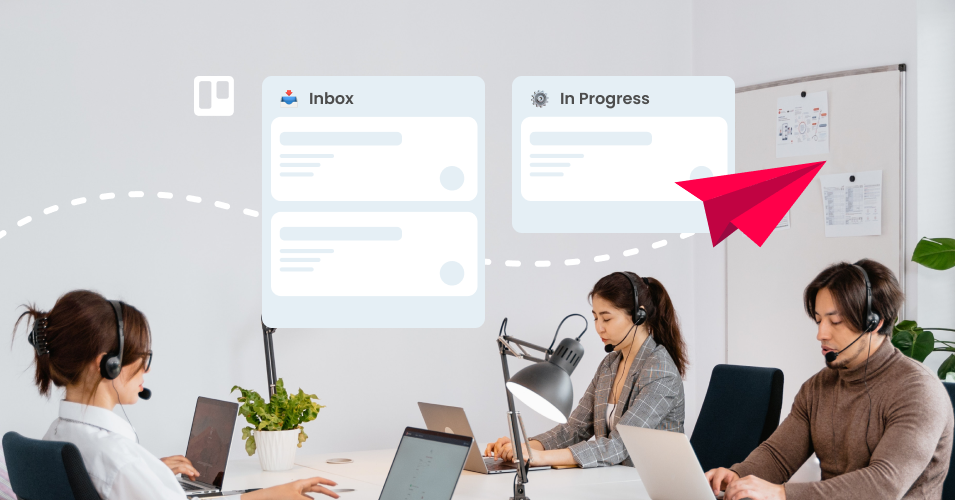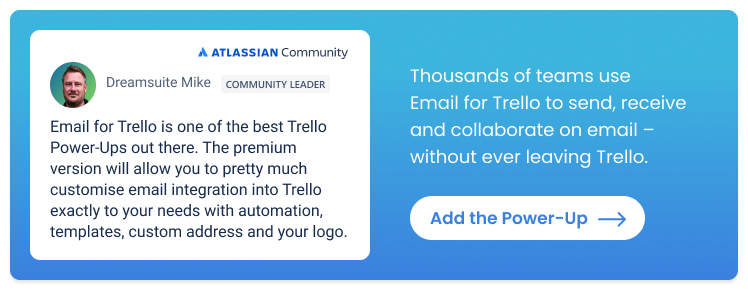Making team email efficient: Best practices with Email for Trello
Running a shared inbox in Trello with the Email for Trello Power-Up? We share our best practices for a smoother email workflow.
Make your team’s email workflow more efficient with Trello and the Email for Trello Power-Up!
In this article, we share our Trello email best practices and actionable email workflow tips to help teams cut down on back-and-forth and missed messages. Including:
The basic email workflow every Trello board should have
Advanced email automations for your team, depending on the kind of work they do with their Trello board
Email best practices for any team in Trello
The Email for Trello Power-Up makes it easy to manage your Trello tasks and shared inbox in one central workflow.
Incoming emails to your team address (like sales@ or help@) arrive on your Trello board as new cards, ready to reply and move through your workflow. Plus, your team can apply all the power of built-in Trello features to email (like labels, due dates and more) for a smoother workflow and improved collaboration.
This is already pretty powerful! But adding a few simple automations can help your team take their email collaboration and customer service to the next level.
To supercharge team and client communication in Trello, every board should have this basic email workflow:
Manage customer expectations with auto-replies
Make sure nothing gets overlooked by automatically assigning email cards to team members
Save team time with Saved Reply templates for common email responses
Let’s take a closer look at how to set it up.
1. Set up an auto reply
Your email auto-reply is often one of the first interactions customers will have with your business, so it’s important to get it right! Consider the following when writing an auto-reply for your Trello shared inbox:
Build trust. Thank your customer for reaching out, acknowledge their email, and reassure them that it will be attended to promptly.
Manage expectations. Give an estimated turnaround time for extra reassurance. Always be realistic, so that your team can deliver on their promises.
Signpost resources. Include links to your help center or FAQs to help resolve queries quickly and potentially lessen the workload for your team.
To activate auto-replies for your Trello board, navigate to the SendBoard settings menu, choose ‘Templates’ and check the box to turn on the auto-reply feature.
Turn on auto-replies in Email for Trello under SendBoard settings > Templates > Auto Reply
Your auto-reply will be sent out to new emails you receive on your Trello board (but not to replies to ongoing conversations).
💡 TIP Did you know you can automatically search inbound emails for certain phrases and respond with a template message if there’s a match? Find out more about how to boost your email auto-replies in Trello with advanced text matching.
2. Assign email cards
In a busy shared inbox, it’s easy for emails slip through the cracks. And if there’s a lack of clarity about who’s responsible for what, team members can also end up wasting time by unintentionally doubling-up on work.
With the help of Trello automation, you can help everyone stay on top of work by creating a round robin to automatically assign email cards to team members in turn. Here’s the basic set up:
Make a line-up card. Create a Trello card (for example, ‘Line-Up’) and add the team members who will be assigned incoming emails. The card can be anywhere on your Trello board.
Set the automation trigger. We want to target new email cards, so for this automation, the trigger is “When a card is added to the list ‘Inbox’”.
Set the automation action. Next we want to assign someone to the card, so choose the action “Add a member in turn from card [card name, i.e. ‘Line-Up’] to the card”.
Now, whenever a new email card arrives in your ‘Inbox’ list, a team member from your line-up card will be automatically assigned. If anyone is unavailable for any reason, they can temporarily remove themselves from the line-up card, and re-add themselves later.
Trello automation rule to automatically assign new Trello cards to team members: When a card is added to the board, add a member in turn from card ‘Line-Up’ to the card.
For more details, take a look at how to automate card assignment in Trello, round-robin style.
3. Make the most of template emails
Every business has common scenarios that they deal with frequently, and this can create a large volume of repetitive email work.
Template emails can help your team respond faster and reduce the errors associated with manually typing up replies. Here’s how to make the most of Saved Replies in Email for Trello:
Create a library of responses for frequent enquiries. For example, password reset emails for help and support teams, subscription renewal reminders for sales teams, or shipment notifications for eCommerce teams.
Personalize with variables. Template emails don’t need to sound robotic! Use variables to address your customer by name, or include other relevant details from your Trello cards in your emails. Learn more about how to use email variables in our help center.
Insert and send! To use your template emails, simply type the ‘#’ symbol, followed by the keyword for your Saved Reply.
💡 TIP You can also send an email by simply typing a Trello comment! This works by using the @email or @reply keyword, followed by your Saved Reply (for example, @reply ##passwordreset). This is what makes it possible to send emails from the Trello iOS and Android apps.
Navigate the new Trello interface efficiently
Leverage the new Trello features for your shared inbox! The latest Trello update includes two cool new tools: an inbox list for capturing tasks from outside Trello, and a planner for scheduling your to-dos.
These features are designed with personal productivity in mind (and are definitely a great way for each person in your team to better manage their tasks) – but they can be used for better team collaboration, too.
Find out more about how to layer Trello’s new productivity tools with Email for Trello and your existing shared inbox workflow.
Advanced email automations for Trello teams
The real power of email in Trello lies in automation! By combining Email for Trello Saved Replies with Trello automation, you can unlock limitless possibilities for automating your workflow, so that all your processes run smoothly – leaving your team free to focus on bigger picture thinking.
It takes a bit of time to set up, but some careful thought up front can save you hours of repetitive busy-work later down the line.
Sales and CRM
Is your sales team preparing for an event? Skip the fuss of physical flyers, brochures, and printed collateral! Turn your Trello board into a live, digital demo tool that captures leads and responds automatically – no extra tools needed.
Find out more about how to run a fully-digital sales demo with Email for Trello.
Help and Support
Make sure your customers know that your support team is attending to their help requests promptly and efficiently! One of the ways of doing this is by sending a “ticket assigned” email. This helps to confirm that the customer’s request was received, while adding a personal touch and reassurance that someone is working on their issue.
Learn how to automatically send a “ticket assigned” email from Trello to make this process easy for your team – and seamless for your customer.
Project Management
Collecting feedback can offer vital insights from clients to help project managers make meaningful improvements!
Learn how to automate year-end feedback surveys in Trello with the Email for Trello Power-Up, so that your team can keep all insights and responses in one organized workflow.
HR and Recruitment
Discover 27+ HR and recruitment processes you can automate in Trello, including receiving job application forms, declining unsuccessful candidates, sharing onboarding documentation, and more.
More automation ideas for your team
There are lots of cool email automations you can achieve with the Email for Trello Power-Up!
Get inspired with our list of top Trello workflow automations (plus five bonus email automations, including batch emails and timed follow-ups) for all kinds of teams.
💡 TIP Make sure everyone in your team feels the benefit of automation! Learn how to share automations with your team using Trello automation libraries.
Email best practices for your Trello shared inbox
Set your team up for success with our Trello email best practices to make your workflow even more efficient! Create an auto-reply, assign email cards, make the most of Saved Replies, and choose automations that suit your business to streamline your team and client communication.