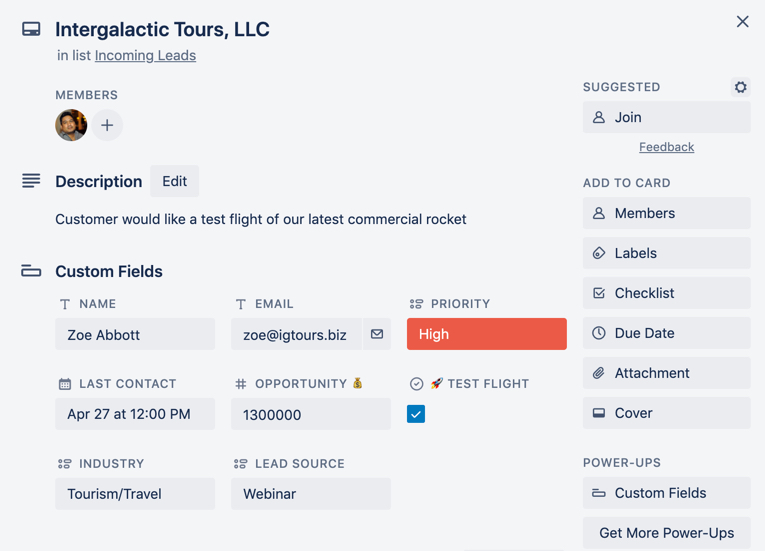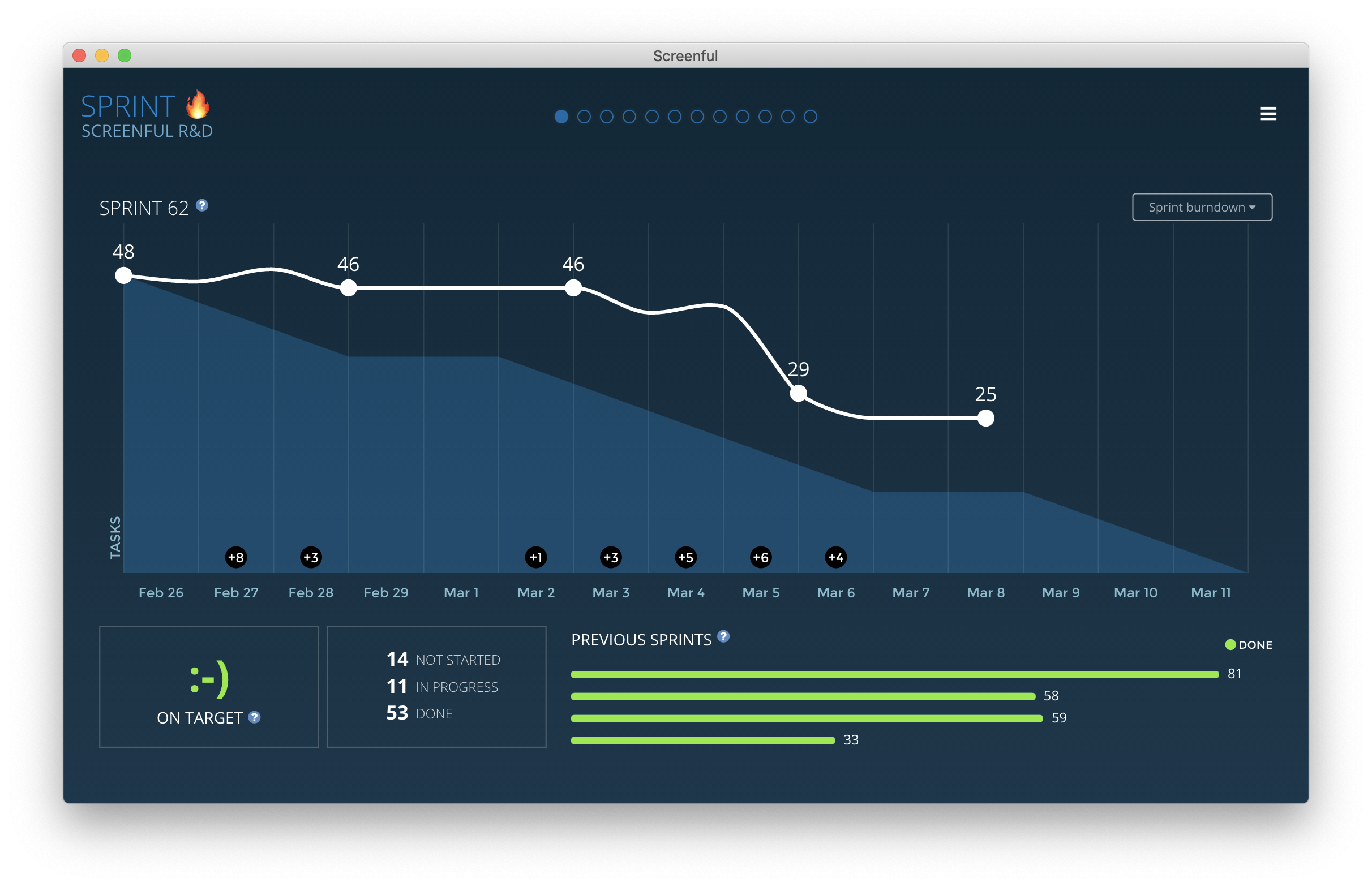Top 15 Trello Power-Ups for Teams and Project Management
A real enemy of our time, stress level, and productivity is the number of different applications we use, and the constant back-and-forth that using them requires.
A study from Pegasystems reveals that the average worker switched applications 1,100 times in a day, going between as many as 35 different applications. And not surprisingly, those using 30 different applications or more, have a 28% high error rate than those using fewer programs.
What is Trello?
Trello is an online collaboration tool that makes it easy for teams to work together on projects in real time. It’s a lot like a board with digital sticky notes, where each note has the option of adding images, attachments, checklists and more. Trello on its own is great, but to maximise Trello’s capabilities, you should be using Trello Power-Ups. Regardless of what type of Trello user you are, adding Power-Ups to your board can help to streamline your workflow and remove the need to continually switch between apps or browser tabs. Because Trello is designed to be simple and flexible, it is the perfect platform to become a central workspace for your team to collaborate. Power-Ups help to bring everything together in Trello.
What is a Trello Power-Up?
Power-Ups bring additional functionality into Trello so that you can customise your Trello Board to suit your specific requirements. Some Power-Ups provide helpful tools within Trello, while other Power-Ups integrate your favourite apps right into your Trello workspace. On Trello’s free plan, users can turn on one Power-Up at a time. Trello Gold members may have three Power-Ups turned on at a time. And Business Class boards can have unlimited Power-Ups.
What is Butler?
You might have noticed when setting up a Trello board that Butler is already integrated (check the top-right corner of your board). Butler used to be a Power-Up but it was so great that it now comes built-in with every Trello board. Butler helps you to automate your actions with buttons, rules and scheduled commands, minimising the number of clicks needed to perform different tasks.
How to enable a Trello Power-Up?
Enabling a Trello Power-Up is easy! Select “Power-Ups” from the Trello board menu, which will open up the Power-Ups directory. From there, you can pick your desired Power-Up in various categories, from Sales and Support to HR and Operations and File management. Simply click on “Enable” to activate the chosen Power-Up.
But, with so many Power-Ups to choose from, it can be overwhelming and difficult to figure out which ones are best suited to your needs. So we’ve put together an overview of the best Trello Power-Ups you should consider to boost your productivity:
Optimising Trello - Automation & Board Utilities
Before integrating external applications, the first thing we’d like our Power-Ups to do is to optimise your existing Trello board and cards with some handy functionality. We’ve selected some of the best Power-Ups to do this:
1. Custom Fields
Set your cards up in a way that works for you and your business with the Custom Fields Power-Up. This Power-Up will allow you to add more structured information to your Trello cards in a way that is specific to how you work. From names and email addresses to order numbers, dates, or custom dropdown lists - you can configure the fields yourself and update them according to your own workflow. Each business is unique - use the Custom Fields Power-Up to personalise the data in your cards for your team and process.
2. List Limits
Long lists can be overwhelming and can become difficult to organise. Project management methodologies like Lean and Kanban suggest that you limit work-in-progress wherever possible. In Trello, this means less Trello cards in each list. The List Limits Power-Up helps you keep your projects lean and efficient! Set a limit on your lists, and if you exceed this number, the list will be highlighted to make everyone aware of the potential problem.
3. Card Repeater
Have you got recurring tasks to keep track of? Get them out of your head and onto your board with Card Repeater. This Power-Up allows you to copy a card every day, week, month or year. Every time the card ‘repeats’, Trello will automatically make an exact copy of the card at the given date and time. A lifesaver for weekly to-dos, timesheets, payroll and more!
4. Card Snooze
“A clear space will lead to a clear mind”. And the same is true with a clear Trello board. The number of cards on a board can be overwhelming, and it can be difficult to prioritise your tasks for the day at a glance. Temporarily declutter your Trello board with the Card Snooze Power-Up. You can snooze low priority tasks or those you do not wish to focus on at the moment until a later date or time. And when the snooze is over, the card will magically reappear on your board!
5. Manny
Ever had to go through the process of manually dragging a bunch of cards one by one? When you’re having to move multiple cards, it can become time consuming and tedious. With Manny, you can save time and effort by moving many cards at the same time. Just pick and choose which cards to move and select which board or list you want to move them to.
Access to external platforms - Integrate & Sync
Now that you’ve optimised your Trello interface, it’s time to integrate other key functions usually performed through an external platform onto Trello. From file management and storage to emails and meetings, leverage the power of Trello for so much more.
1. Google Drive
Instead of navigating away from your Trello board in order to find a document or file, downloading it onto your desktop and then attaching it on your Trello card, bring your files and folders into Trello from Google Drive in just one click. Search Google Drive right from Trello with real-time previews and attach folders and files to cards.
You can also create a brand new Google document straight from Trello, and easily turn your Trello board into a Google slides presentation.
2. SendBoard
Millions of team love using Trello but so much work still happens in email. SendBoard solves this! Connect your important mailboxes to a board and start collaborating and messaging directly from Trello. SendBoard lets you send & receive emails in Trello so that you can collaborate around email and get more done.Get work out of your email inbox and into Trello.
It’s especially useful for shared email address like hello@example.com. You can get the whole team involved in processing and responding to email, and collaborating on the work to be done.
3. Google Hangouts
Bring a dedicated video chat link to the top of your board. Easily jump to a Hangout with one-click, with a unique room per board.
4. Planyway Calendar and Timeline
Planning tasks and deadlines go hand in hand with the use of a calendar. With Planyway, integrate your calendar into Trello by syncing your board with Google Calendar or any other external calendars (Outlook, Apple, etc). Visualise your team’s calendar and capacity in daily, weekly or monthly views, or for a particular project, in order to better allocate resources and divide responsibilities.
In retrospect, Planyway also tracks the time spent on each card so that you can evaluate the team’s time spent and how that can be improved for the next project or month.
5. Invision
If you do anything related to design or that requires drawing up prototypes, you will probably use InVision. But how do you share your work in progress on Trello? The Invision Power-Up seamlessly integrates Invision prototype previews into Trello cards, with a click of a button.
You’ll be able to have quick access to comments, preview and inspect, allowing you to share work more easily across and within teams, and have all your prototypes in one easily trackable board.
Working With Teams - Communication & Collaboration
Now that you’ve integrated your team into Trello, it’s time to introduce some collaboration Power-Ups to integrate multiple boards and cards, work together and manage projects with your colleagues and teams.
1. Unito Board Connect
Each team, and sometimes each person, has their own board in Trello. Sick of jumping from board to board and having to update multiple boards with the same thing? Unito solves that problem with customisable syncing across all your boards and cards.
With the sync process, you can easily delegate work, give visibility to stakeholders, and take action directly from your own Trello board, even if everyone is working on different boards.
2. Private notes
Sharing your board with a client, team member or other stakeholder, and can’t leave private notes on your cards? That’s exactly what the Private Notes Power-Up does. You’re able to have all your tasks and goals, personal key actions and tracking notes in one place that only you can access.
3. Voting
Struggling to make time to hear everyone’s opinions but wanting to include everyone in the decision making process? Voting will enable any member of the board to be able to vote on the cards on that board to establish priorities or to get vote tallies.
4. Approvals
Ever had to keep chasing or reminding someone for approvals, via email, slack or in-person? Not anymore - keep track of pending approvals easily on your Trello board with the Approvals Power-Up. Set approvers on the card, view current approvals and keep track of approval status on the card front and card back.
5. Dashboards by Screenful
It can be difficult to manage projects when you’re working across multiple boards, and with multiple people on multiple cards. Dashboards by Screenful helps you gain a bird’s eye view across all your boards in order to easily track priorities, labels, and more.
The Power-Up will also enable you to see how your time is spent, and track the progress of a particular project, in a visual chart so that you’re able to manage expectations when working across teams and identify where you or your team might be struggling. Something else you want to track and visualise? No problem, you can also create your own custom chart with the Dashboards Power-Up.
Work from home arrangements are becoming the ‘new normal’ and Trello is a solid choice as a platform to integrate your remote work into a central workspace. Trello Power-Ups are an essential part of the setup you’ll need to bring a customised workflow together for your team. It will take some time to identify the Power-Ups you need and to integrate them into your processes. Hopefully this article has helped you narrow down some great choices to get up and running quickly. Best of luck!
FAQs
What is a Trello Power-Up?
A Trello Power-Up integrates additional features and third party apps into your workspace. This allows you to pull information and data right from Trello, without having to switch screens, windows or tabs.
How do you add a Trello Power-Up?
Select Power-Ups from the Trello board menu, which will open up the Power-Ups directory. From there, you can pick your desired Power-Up in various categories. Simply click on Add to enable the chosen Power-Up.
What are the best Trello Power-Ups?
There are a lot of great Power-Ups, but you should definitely try Unito Board Connect, Dashboards by Screenful, Planyway Calendar and SendBoard for Email in Trello.
How can SendBoard improve your team work?
With SendBoard you can connect Trello to a shared email address like hello@example.com. Get the whole team involved in processing and responding to email, and collaborating on the work to be done.