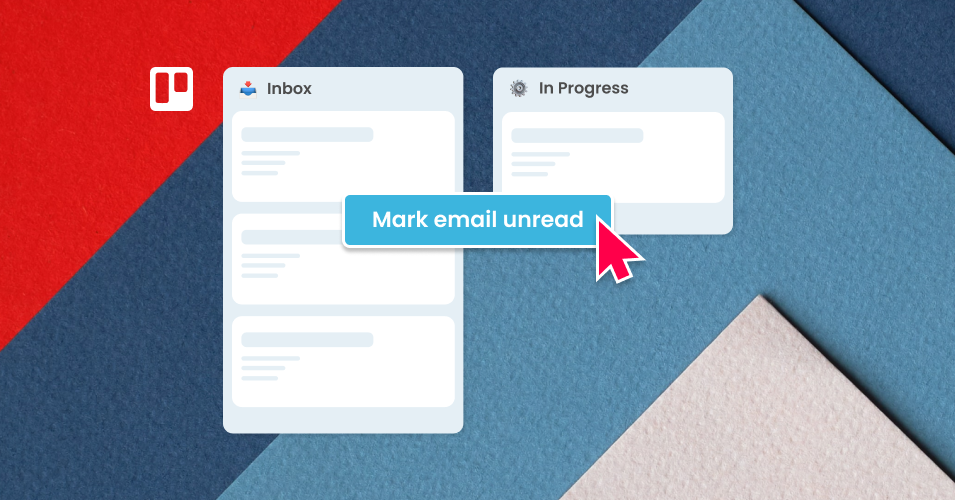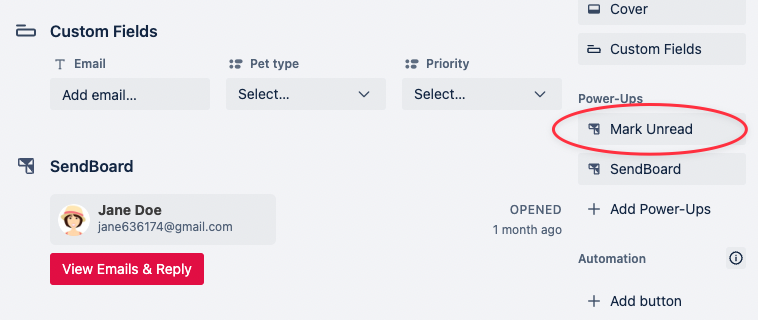New feature: Mark email as unread in Trello
Great news! You can now mark an email as unread in Email for Trello.
A lot of people use unread emails as a way to organize their inbox (no judgment here!), so we’ve introduced a new feature that allows you to flag a card notification as unread.
If you want to come back to an email later, or need to leave it for a colleague to deal with, it’s now easy to simply mark it as unread and keep the notification active.
How to mark an email as unread
With the email card open, simply click on the ‘Mark Unread’ button in the Power-Ups menu on the right-hand side.
Click on the ‘Mark Unread’ button to set the notification as unread
The red Trello bell icon will now be visible on the front of the card, making the unread email easy to spot when you need it again later. The notification will also re-appear in the right-hand activity menu within the Trello interface.
More tips for email notification management in Trello
Custom reply notifications
Did you know that you can set up custom notifications for email replies in Trello? Bump replies to the top of a list or add a label – the choice of notification is yours! All you need to do is set up a Trello automation rule and the bots will take care of the rest.
Keep email organized in Trello
Whichever way you like to organize your inbox, email notifications make it easy to find and keep track of emails. Visit our help center for more information about how to mark notifications as unread and how to notify your team when you get an email reply.