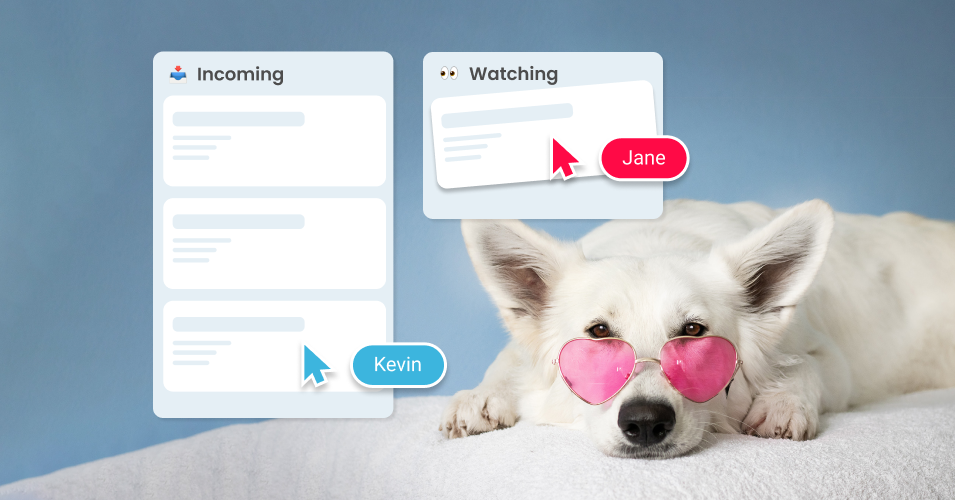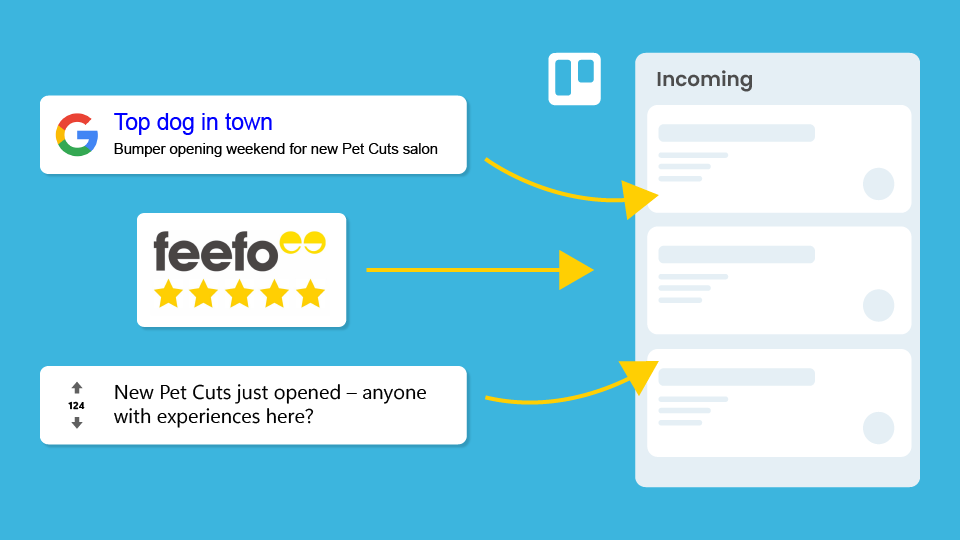How to create a brand monitoring board in Trello
With a little help from Zapier, your team can use Trello to keep track of brand mentions around the web – all in one place
Brand mention monitoring involves tracking and analyzing online mentions of a brand to understand its public perception. It’s a great way for businesses to manage their online reputation, identify opportunities and issues, and engage with customers effectively. But gathering data from multiple sources can be a pain – if you don’t use specialist software, it requires time-consuming manual searching and web trawling.
Did you know you can turn any Trello board into a real-time monitoring feed, tracking whatever you’re interested in from around the web? It has handy applications for just about anything! For example:
Quickly collate customer feedback, reviews and mentions
Easily monitor competitor activity and gather information
Get notified of feature releases or news that impact your product
By using RSS feeds, Zapier can automatically take new items you’re interested in and turn them into Trello cards – making it possible to organize all your mentions on one central Trello board.
Once you’re set up, RSS, Zapier and Trello do all the work for you, leaving your team time to focus on more important tasks. Plus, it’s an adaptable and cost-effective alternative to dedicated media monitoring solutions like Mention.com, Meltwater, Mentionlytics or Hootsuite.
Mention monitoring for your brand in Trello
Running a mention monitoring board in Trello is especially useful if you’re keeping track of reviews, monitoring product performance, or collecting marketing insights. Follow our five steps below to get set up!
1. Gather the sources you want to track
Make a list of forums, websites, and blogs that cover topics relevant to your industry, and where you might be likely to get mentioned. Be sure to include any dedicated review sites you use, like Feefo, Yelp or Trustpilot.
Mention monitoring via RSS is super flexible, so your alerts can come from whichever sources you like. Let’s use our fictional pet grooming salon, Pet Cuts, as an example. The Pet Cuts team is putting together a board to monitor salon reviews, local news articles about their new store, and find out when they’re getting mentioned on Reddit. Here’s a simple visualization of how RSS, Zapier and Trello makes this possible:
TIP If you collect reviews via a form on your website, you can direct these responses to your mention monitoring board too! We like to get form submissions into Trello with Blue Cat forms – and use Email for Trello to reply directly if needed.
2. Find RSS feeds for each source
Once you have your list, find the RSS feed for each source. This will allow you to automatically collect new posts and reviews as they are published. You can also use Google Alerts to set up RSS feeds for brand or search terms related to your business.
TIP Be careful when selecting the terms that you would like Google Alerts for. It’s easy to get inundated with irrelevant results if your terms are not specific enough!
The default setting in Google Alerts is usually to email you when a new result matches your search terms. To change this, click on the edit icon next to your alert and change the ‘Deliver to’ dropdown selection to ‘RSS feed’.
Use Google Alerts to set up an RSS feed for certain keywords
3. Set up the trigger in Zapier
Using Zapier, create an automation (zap) to send information between RSS and Trello.
The automation is started by your chosen trigger, which in this case is ‘New items in multiple RSS feeds’. Here’s what it looks like in Zapier:
Trigger: New Items in Multiple Feeds in RSS by Zapier
4. Customize the action in Trello
Now that Zapier is connected to your RSS feeds, the next step is to create a card on your chosen Trello board for each new item. Here’s what the action looks like in Zapier:
Action: Create Card in Trello
Zapier provides quite a few customization options that allow you to automatically append Trello features to your card, including:
Add a label. Label new mentions with a specific color to make them easier to spot and organize on your board.
Assign a team member. Make sure the relevant person is notified of new mentions as soon as the card is added to the board.
Add checklist items. If you have a set list of to-dos for each new mention, add it here to reduce time spent later down the line.
5. Organize your Trello board
Now that your zap is configured, Zapier will scan your selected RSS feeds and create Trello cards for each new article, post or review. All that’s left is to organize your Trello board!
Here are a few ways you might choose to arrange your mentions:
By type of review. Arrange by positive, negative or neutral so that your team can easily see the quality of reviews and mentions at a glance.
By platform. Maintain a separate list for the source of each mention. Bear in mind that if you’d like to do this, you may want to set up a separate zap for each RSS feed so that automation can do the work for you!
By workflow. Set up a sequence of lists if you have a specific set of steps to follow once you receive a new mention. For example, if your team replies to each mention, you may want to move cards into ‘Responded’, then ‘Resolved’.
TIP Divide the work fairly! Use Trello automation to set up a simple round-robin to assign incoming cards to team members in turn.
Here’s an example using the Pet Cuts mention monitoring board:
New mentions – straight to your Trello board
Get new reviews and brand mentions without ever leaving Trello! By pulling information from RSS feeds and pushing it to Trello with Zapier, it’s easy to find out who’s talking about your brand online.
With all your mentions in one place, your team can quickly sort through the latest updates, prioritize mentions that need attention, and join the conversation online where needed.