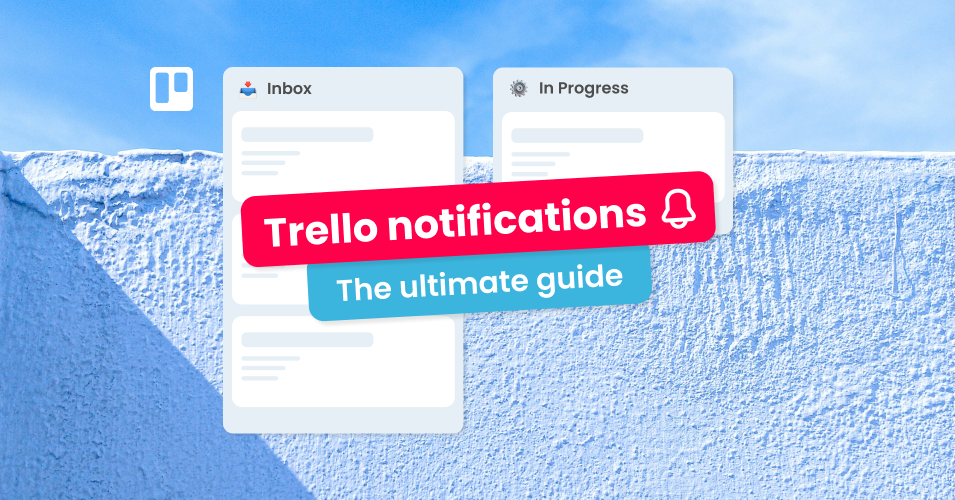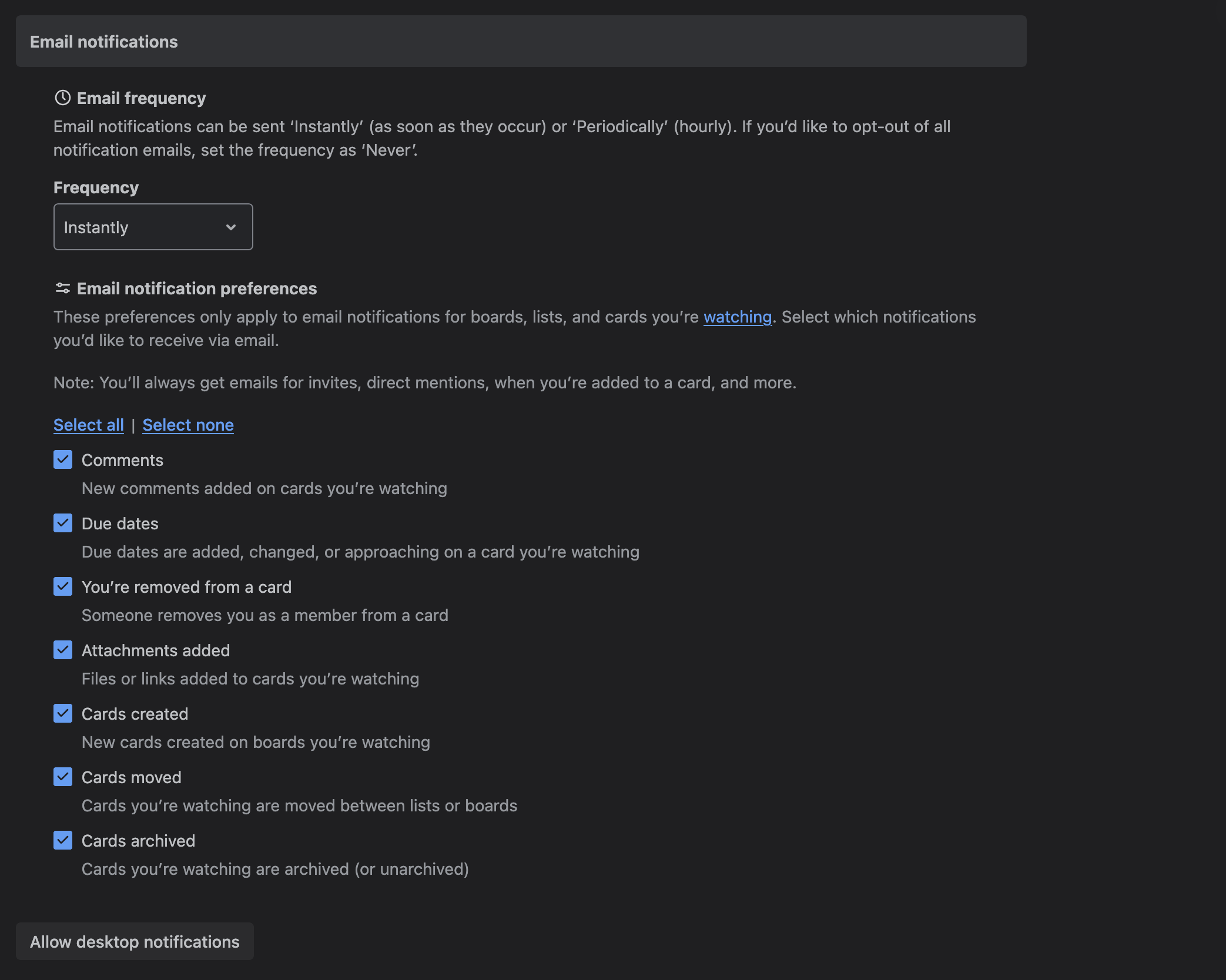The ultimate guide to Trello notifications
Avoid notification overwhelm and stay on top of critical tasks with our ultimate guide to Trello notifications.
If you need help understanding how Trello notifications work, configuring your team’s Trello notification settings, or troubleshooting email notifications in Trello, you’re in the right place!
In this guide, we help you avoid Trello notification overload while staying on top of critical tasks – including our tips for integrating Email for Trello alerts to make sure nothing slips through the cracks.
Know what you’re looking for? Jump to the relevant section:
How Trello notifications work
Default Trello notifications
Trello notifications are found in the notification drawer (represented by the bell icon) in the top right header area of your Trello board.
There are two important things to remember about how Trello notifications work:
You will only be notified for actions that happen in a card you are assigned to or watching.
You will only get a notification if someone else performs an action. You won’t receive notifications for your own activity, including actions triggered by automations you create.
Trello email notifications
Email notifications from Trello for boards, lists, and cards that you are watching can be controlled by you from your account settings page.
You cannot opt out of notification emails for invitations, direct mentions, or actions like being added to a card.
💡 NOTE If you’ve already read a notification in Trello, you will not receive an email notification for that action.
Trello desktop notifications
To get desktop notifications, Trello must be open in a browser tab. They can be enabled by navigating to Account settings > Email notifications > Allow desktop notifications.
Find out more about receiving Trello notifications in the Atlassian help center.
How to customize your Trello notification settings
Receive Trello notifications by watching a board
If you want to receive notifications for all activity on a Trello board, you can choose to watch the entire board. Navigate to the Trello menu (represented by three dots) at the top right of your board, then select ‘Watch’ (the eye icon).
The downside to watching a Trello board in its entirety is that it produces a large volume of notifications, which can be overwhelming – and potentially lead to team members simply ignoring all notifications.
Receive Trello notifications by watching a card
Watching the Trello cards relevant to you helps you filter out the noise, while still making sure you stay up to date on important notifications.
To watch an individual Trello card, open the card you want to receive notifications for, select the Actions menu (three dots) and click ‘Watch’ (the eye icon).
Receive Trello notifications via email
Trello email notifications are a useful way to tailor your experience by choosing the most important activity from your Trello cards to come straight to your inbox.
To set your email notification preferences, click on your avatar in the top right corner, and then click ‘Settings’. From here, you can opt in or out of several email notification types that are triggered when watching a card, list, or board.
Email notification options under Trello account settings
💡 NOTE If you’ve opted in to receive email notifications from Trello, you will continue to receive notifications when you’re assigned or mentioned directly. These setting only impact items you’ve selected to watch.
Receive Trello email notifications on due cards
To automatically receive an email notification when a Trello card is due, simply select the ‘Due dates’ checkbox under Account settings > Email notifications.
Receive Trello notifications on advanced checklist items
Trello’s Advanced Checklists feature allows you to assign members and due dates to individual checklist items, so that teams can achieve a detailed breakdown of tasks and ownership in Trello.
You will automatically receive both email and ‘red bell’ notifications for Advanced Checklists if:
You are assigned to a checklist item
A due date is added or changed on a checklist item you’re assigned to
A due date is coming up or past due for checklist items you’re assigned to
Find out more about notifications for Advanced Checklists in Trello.
Useful automations for your Trello notifications
If Trello’s default notifications don’t cover something specific that you would like to be reminded about, you can use Trello automation to trigger email notifications straight to your inbox.
Send a Trello email notification at a specified time before card is due
Set up a Due Date Automation to get a notification email before a Trello card is due! For example:
Trigger: Three hours before a card is due
Action: Send email notification to ben@example.com with subject ‘Due in 3 hours’ and message ‘Let’s get this done!’
💡 NOTE You will not receive a red ‘bell’ notification for actions completed by automations you have created.
Send a Trello email notification once a card is overdue
If a task is not completed by the due date, you can use Trello automation to email the team members assigned to the task to let them know it is overdue. For example:
Trigger: One day after a card is due
Action: Send an email notification to every member on the card with subject ‘Overdue Trello card’ and message ‘Reminder to get this done urgently!’
Send a Trello email notification containing specific information
Reference information from your Trello cards in your notification email. To achieve this, you can include variables in the message field. For example:
Trigger: When a card is added to the list ‘Upcoming Work’
Action: Send an email notification to ben@example.com with subject ‘New to-do’ and message ‘New action item added to
{cardlistname}on{cardboardname}'.
💡 TIP Almost anything is possible with Trello automation! For more ideas, see our directory of ready-to-use Trello rules, buttons and commands to learn how to automatically send emails, move cards, assign due dates, and more.
Extra notifications for the Email for Trello Power-Up
If your team is sending, receiving, and managing email directly in Trello with the Email for Trello Power-Up, there are some handy extra notifications that you can set up to make sure that nothing slips through the cracks.
How to set up email reply notifications in Trello
When a new email arrives on your Trello board, Email for Trello automatically creates a card at the top of your selected inbox list. If you join or watch that card, you’ll be notified of any replies through Trello’s built-in notifications. You’ll see a red ‘bell’ icon on the card, and you’ll see the email reply in your notifications panel.
If you want to make it extra obvious when a new email reply is received, you can use Trello automation to add another visual reminder – like bumping the card to the top of the list, or adding a red ‘New Reply’ label.
Find out more about how to set up extra email reply notifications in Trello.
Common issues with Trello notifications
Still got a question about Trello notifications? Here are some commonly asked questions, with answers to help you troubleshoot your notifications.
Q: Why don’t I see any ‘red bell’ notifications in Trello?
A: Default Trello notifications appear as a red bell on your cards, and in your notification drawer at the top right of your Trello board. To receive these, you must be watching the relevant card, list, or board, or be a member of the card in question.
Q: Why is no one in my team receiving email notifications from Trello?
A: Every team member that wants to receive email notifications on a Trello card must either be ‘watching’ or a member of that card. If you are still having problems receiving email notifications, make sure each person’s Trello email notification settings are configured correctly. To do so, navigate to Account Settings and make sure email notifications are set to “instantly”.
Q: Can I stop sending notifications from a Trello board?
A: No, you cannot prevent your Trello board from sending notifications, or control what notifications other people receive. If board members want to reduce or stop the number of notifications they receive, they will need to do so themselves – either by managing their email settings, ‘leaving’ cards, or ‘unwatching’ any unwanted cards, lists, or boards.
Q: After I change a Trello card, can I choose to send or not send a Trello notification?
A: No, you cannot choose whether someone else gets a Trello notification or not. Each board member needs to manage their own Trello notification preferences.
Find out more about customizing your Trello notification options with this useful video explainer from Brittany Joiner.
Your guide to notifications in Trello
Managing Trello notifications is essential for reducing noise and avoiding overwhelm, so that each member of your team can keep track of their critical to-dos – while still maintaining awareness of the bigger picture.