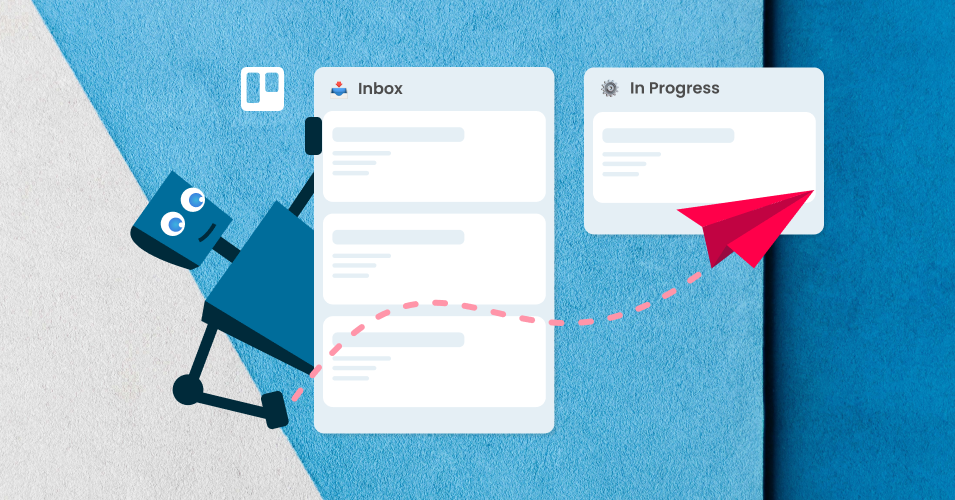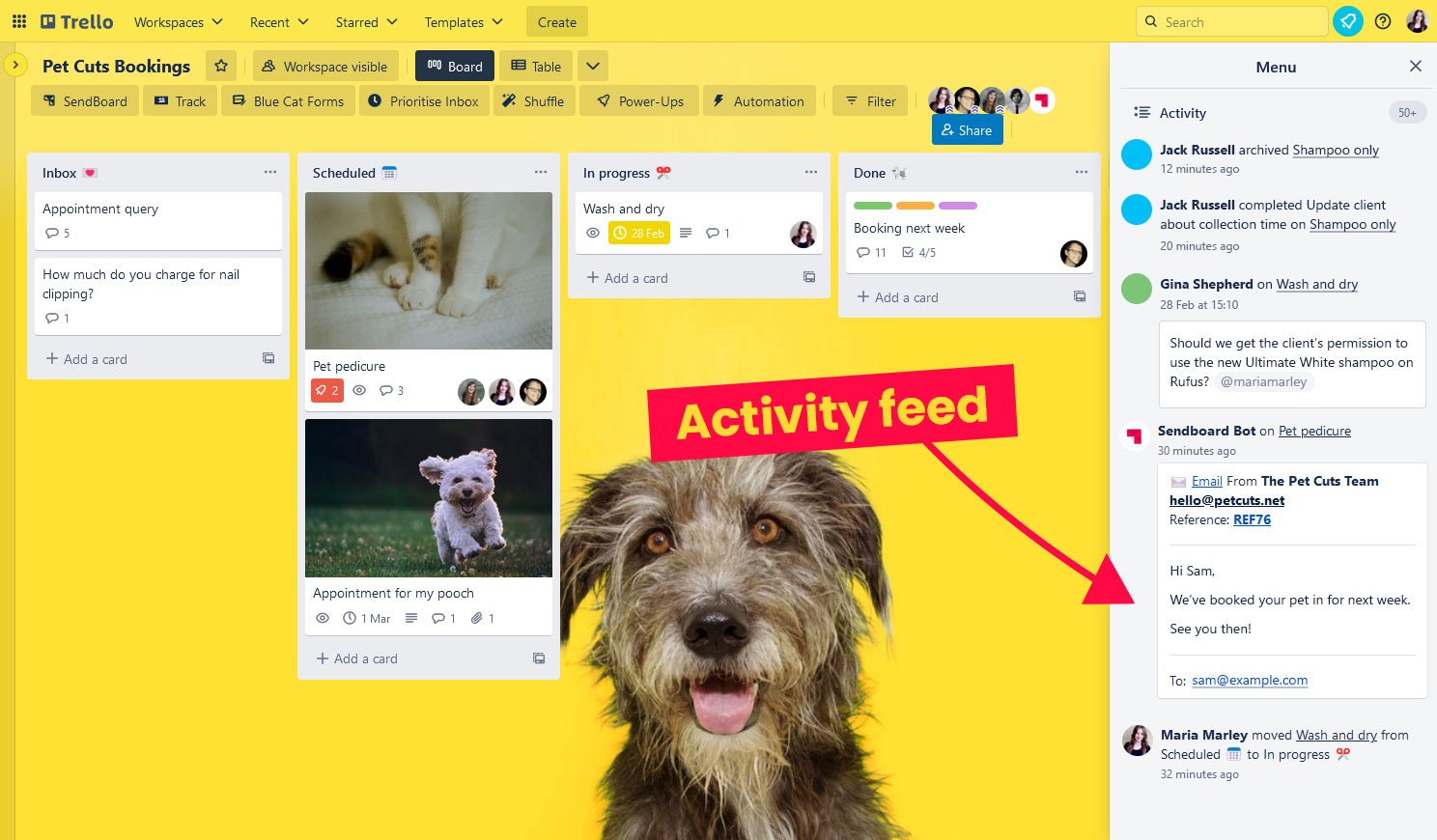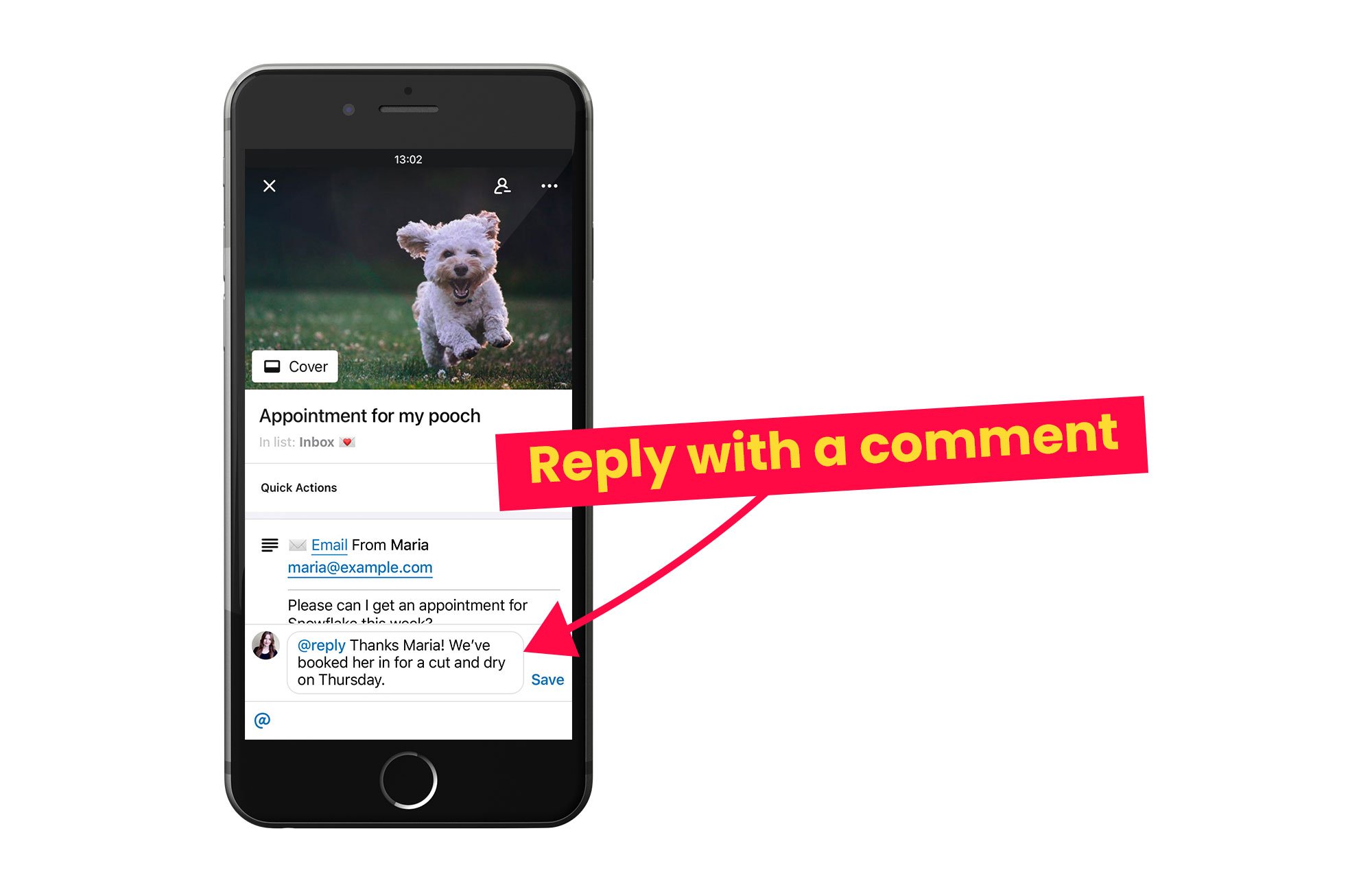The Magic of SendBoard: Behind the scenes of the Email for Trello Power-Up
Email for Trello is used on over 25,000 Trello boards… and counting! To celebrate this milestone, we wanted to share what we believe teams love about the Power-Up. There’s a lot going on behind the scenes to make email in Trello a seamless and enjoyable experience.
At its core, the idea behind Email for Trello is simple: we want to make email part of Trello. Not just an add-on, not just a widget – but a fully-functioning, integral part of the Trello experience. This idea is the driving force for all the decisions we make and informs the way we build the Power-Up, from the inside out.
The magic of SendBoard
There’s a lot of not-so-obvious stuff that SendBoard does to embed email in Trello! Here are just a few hidden benefits that Email for Trello Power-Up users enjoy – and how we make it happen.
Send and receive emails right in Trello
Okay, this one might seem a little obvious, but hear us out! We’ve worked hard to make sure your emails look and feel just like Trello. SendBoard integrates your emails with key Trello features like cards and comments, so that performing email tasks alongside your daily Trello activities feels seamless and natural.
Every email arrives as a new card. The text of all emails also display as comments on the Trello card, making it easy to see who said what.
We also recognise that the activity feed is an important part of Trello, and can play an essential role in team communication. We spent lots of time bringing email into the activity feed in a smart way, so that your team can see email replies right alongside recent comments, due dates, checklist items and more.
See all team activity across both email and Trello tasks in the activity feed
View replies on your Trello cards
For every reply you receive in Trello, the Power-Up only shows the actual text of the reply on the card, like this:
Replies to emails are shown as individual card comments in Trello
At first glance, this might not seem like a big deal, but imagine if you had to scroll through the full, messy history of an email conversation every time someone replied? Or if you had to click through to another window to view the content of an email?
This way, your replies are neatly structured in among card comments and other Trello activity in the feed, giving vital context to your team communications.
Only see important email attachments
We know how annoying it is to have your attachments cluttered with unnecessary images from email signatures! To help you with this, SendBoard makes sure that only relevant images from incoming emails are added to your Trello card.
Our inline image handling automatically prioritizes useful images like screenshots, and filters out things like company logos or social media icons. Magic! You can read more about how email image processing works in our help center.
Track your email workflow
Trello is built on the principle of Kanban – so why not use it for your emails, too?
Trello’s system of cards-in-lists makes it easy to keep track of emails at every stage of your workflow. Plus, every time you drag and drop cards between funnels, all the context moves with it – from emails and attachments, to comments, due dates, checklists, and more.
Emails move from list to list according to your workflow
All your usual Trello automations will still work – in fact, you can make your workflow even more powerful and efficient by applying automation to your emails too! Here are just a few examples:
Automatically send follow up emails. Reduce the workload by automatically sending an email after a certain number of days. Great for teams dealing with leads!
Automatically send status emails when a card moves from one list to another. This is useful for sales, reservations, or any team that needs to update customers according to where they are in the funnel.
Reply to emails with a Trello button. Lots of teams process similar queries that can easily be resolved with a templated response. Setting up a Trello button makes it easy to reply to emails in one click!
For more ideas and inspiration, browse our directory of ready-to-use Trello automations.
Send emails from the Trello mobile app
Email for Trello works on mobile… But did you know that the Trello iOS and Android apps do not yet support third-party Power-Ups?
To solve this, we used built-in Trello functions to make it possible to send and reply to emails with a comment. All you need to do is post a comment starting with the keyword ‘@reply’, followed by your response. SendBoard will do the rest!
Respond to emails on the Trello mobile app with the ‘@reply’ comment feature
This is not just restricted to the Trello mobile app! You can also speed up your response time by replying with a comment in your browser. Plus, you can use it to create tailored automations to suit your email workflow. Learn more about sending emails with a comment in our help center.
A seamless email experience
Email is a fundamental part of modern life and work, but it can be messy, time-consuming and frustrating to deal with. We built the Email for Trello Power-Up to address this. By bringing email into Trello and making the most of native Trello functionality, we hope that email can be more streamlined, effective and collaborative – and maybe even enjoyable!
We’re always improving the Email for Trello Power-Up and adding new features, so please get in touch if you have thoughts or feedback to share.