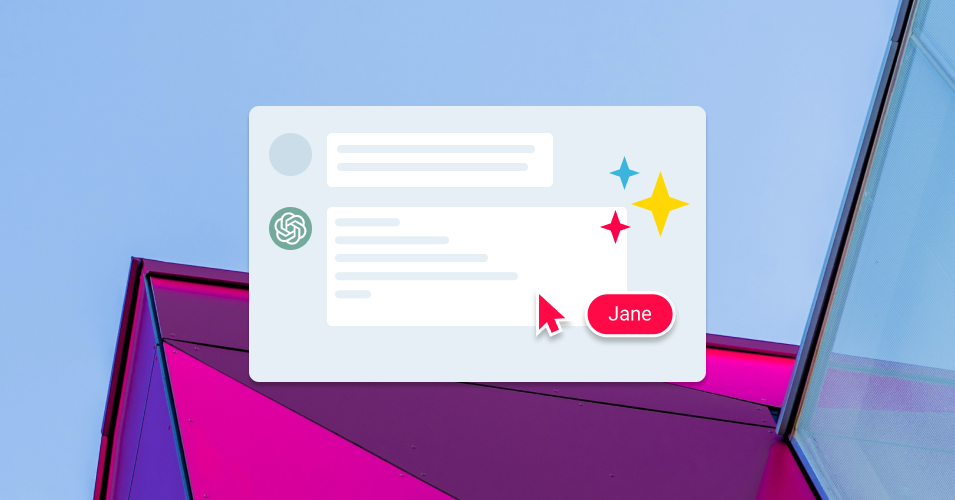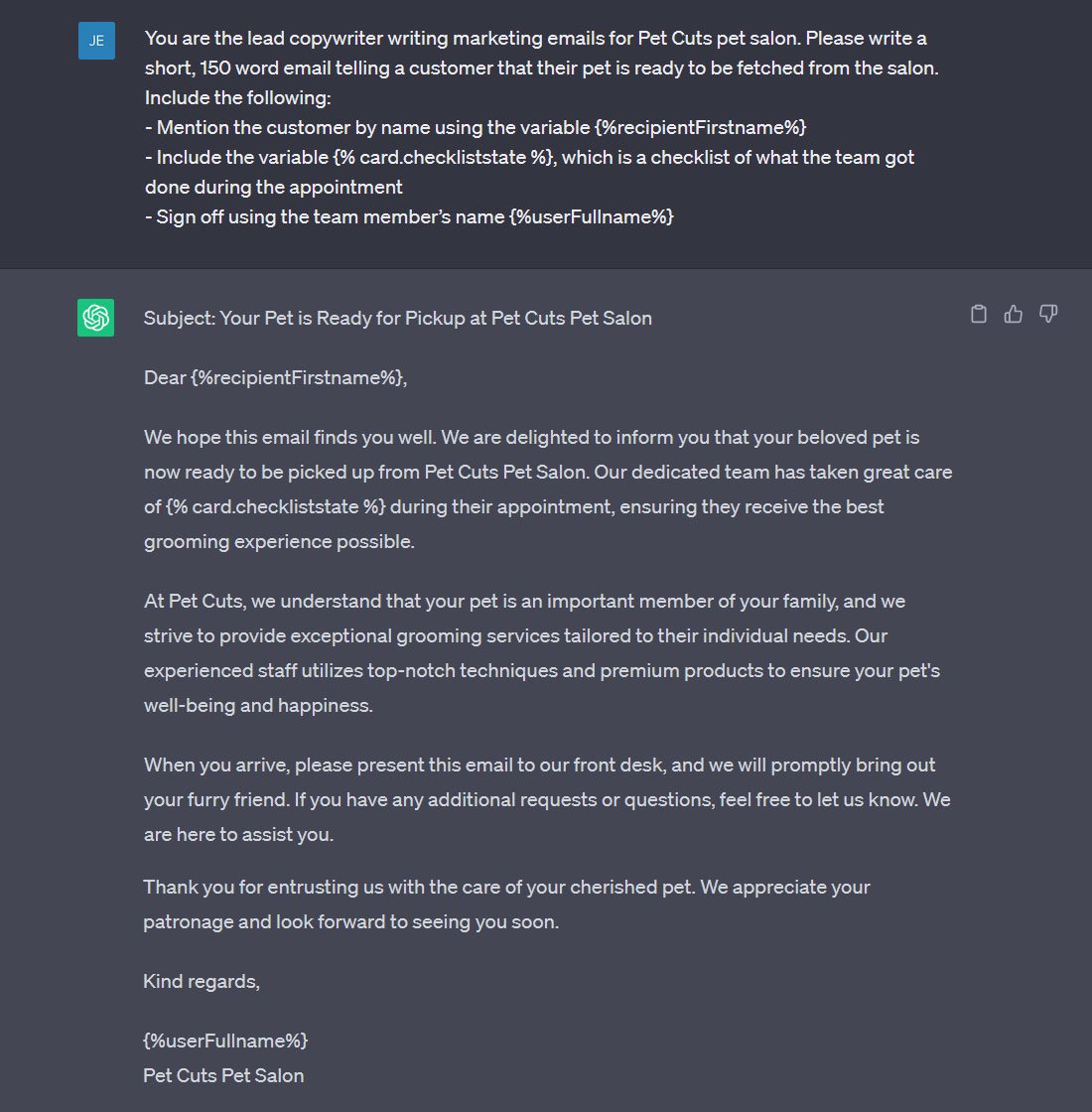Mastering Email Writing with ChatGPT: A Guide to Prompt Engineering
Learn the subtle art of prompt engineering with ChatGPT to write effective, well-structured emails.
Looking for a way to improve your email writing? Dive deep into the world of ChatGPT and learn how prompt engineering can transform your email campaigns.
Whether you're crafting a sales reachout, an email to accompany a business proposal, or a casual check-in email, ChatGPT can really elevate your game – but its responses vary greatly depending on your input! This is where a skilled prompt writer comes in.
Why should I use ChatGPT for email writing?
Email is a crucial communication tool, but crafting the perfect message can be challenging. AI tools like ChatGPT can do a lot of the heavy lifting for you.
With the right prompts, ChatGPT can generate on-brand, effective emails, saving you time and effort. Whether it's for project updates, customer support emails, or casual check-ins, AI has you covered.
How can I use ChatGPT emails in my workflow?
Pairing ChatGPT with tools like the Email for Trello Power-Up can really streamline your processes and take your email game to the next level.
One of Email for Trello’s most powerful features is the ability to save reply templates that you find yourself using frequently. Leveraging ChatGPT to write reusable email templates ensures they're as effective as possible. Once you've crafted a perfect email using ChatGPT, you can save it as a template in Email for Trello for future use.
A beginner's guide to prompt engineering
Let’s take a look at prompt engineering for writing emails with ChatGPT, so that you can:
Craft effective prompts so that ChatGPT generates the kind of email you’re looking for.
Make sure you stay on brand with your style and tone of voice.
Output great template emails and saved replies that you can use in your favorite emailing tools (like Email for Trello).
Craft effective prompts for ChatGPT
The secret to getting the most out of ChatGPT lies in how you write your prompts. Remember that your prompts should be clear, concise, and outline what you need from the AI.
Start by noting down the key points you want to communicate, then give the AI some direction on how you want the message to be structured. It helps to keep the following points in mind:
Be specific. Chat GPT works best with context, so giving the AI a role and a scenario will yield better results. For example, if you tell the chatbot: ‘You are the lead copywriter (role) writing marketing emails for Pet Cuts pet salon (scenario)’, you’ll get a much more relevant and less generic response first time.
Use bullet points. A great prompt allows you to input just a few simple points, which ChatGPT can then expand into a fully structured email. We’re trying to save time and effort, after all!
Include variables. Customize and personalize your emails by including variables. No need to learn them all – you can teach ChatGPT to use variables in your Saved Replies.
Let’s take a look at an example prompt. The Pet Cuts team would like to send their customer an update on their salon booking, so they craft the following prompt:
You are the lead copywriter writing marketing emails for Pet Cuts pet salon. Please write an email telling a customer that their pet is ready to be fetched from the salon. Include the following:
Mention the customer by name using the variable {%recipientFirstname%}
Include the variable {% card.checkliststate %}, which is a checklist of what the team got done during the appointment
Sign off using the team member’s name {%userFullname%}
💡 TIP Variables are a great way to personalize your Saved Replies in Email for Trello. For the full list of available variables and how to use them, head over to our help center article.
The resulting output is below – undoubtedly a comprehensive message that follows instructions and communicates the key purpose of the email.
ChatGPT’s initial output based on a prompt to create a marketing email
The AI has made a good go of the brief, and the resulting email could easily be edited by a human copywriter to fit the needs of the Pet Cuts team. However, ChatGPT can also adjust its output based on style cues – let’s take a closer look.
Adjust tone and style to refine ChatGPT’s outputs
Now that we’ve got a first draft, let's finesse it! You can use ChatGPT to refine it for tone, length and clarity. Use prompts to give the chatbot feedback on its output and nudge it towards a more suitable finished product.
Here are some key phrases you can use to word your feedback and suggestions:
Too long? Try qualitative phrases like ‘Be concise’, ‘Use short sentences’ or ‘Minimize excess prose’. You can also give quantitative directions like ‘Cut the length by 50%’ or ‘Cut this down to 100 words’.
Not the right tone? Saying things like ‘Rewrite this in a more [insert adjective here] tone’, ‘Use less corporate jargon’, ‘Dial back the enthusiasm’ or ‘Don’t use exclamation points’ can help you guide the AI to the right tone of voice.
Missing information? Ask ChatGPT to review its output if it hasn’t included something that should be there. Questions like ‘Are there any points that you missed?’ or directives like ‘Be extremely detailed’ can be helpful. If needed, you can also feed it more specific instructions or variables to include.
Here’s a list of adjectives you can use as inspiration for your tone of voice:
Formal
Professional
Authoritative
Informative
Respectful
Trustworthy
Serious
Informal
Casual
Friendly
Approachable
Conversational
Humorous
Witty
With these guidelines, ChatGPT will be much better at generating emails that fit the tone and style you've indicated! Here’s a demonstration of a few very different approaches to the same initial brief.
On the first go, the chatbot gave a good response, but the language didn’t quite match Pet Cuts’ fun, casual style. To fix this, we prompted the AI further, adding instructions to make the tone more casual and conversational.
ChatGPT can rewrite responses in a different style
That’s an improvement, but it could be a little shorter and less enthusiastic! Here’s a much better output, more closely matched to the Pet Cuts brand tone. We told the AI to ‘rein in the enthusiasm and cut the length by 20%’.
Brand email generated by ChatGPT, edited for length and tone using prompts
With a few refining prompts, ChatGPT can generate on-brand email copy that you can use for your email automations and Saved Replies. Have a look at Email for Trello’s help center for more information about setting up template email responses.
Make sure your emails are easy to skim
You can also ask ChatGPT to rewrite outputs so that they’re easier for your reader to skim (which is how almost everyone will read your emails). Big blocks of text are hard to parse, and chunky emails don’t usually convert well.
Ideally, you want to:
Opt for bullet points and numbered lists over lengthy paragraphs.
Emphasize key details with bold or italics, but sparingly.
Stick to short, digestible sentences and paragraphs; cap them at five sentences.
Use clear, jargon-free language.
Include just one clear call-to-action (CTA) or question at the end for immediate user engagement.
Here’s a prompt that you can use to direct ChatGPT to achieve that:
Please re-write this email so that it’s concise, using bullet points or numbered lists without lengthy paragraphs. Kindly emphasize essential information using bold or italics but use them minimally. Ensure sentences and paragraphs are short, ideally up to five sentences. Keep the language simple, avoiding any jargon. Lastly, wrap up the email with a single, clear call-to-action or question for immediate engagement.
Write a catchy subject-line
Don’t give any less attention to your subject-line — after all, this is what will convince your reader to read the email.
Keep it short. Aim for 50 characters or less, so it doesn't get cut off in inboxes.
Be clear and direct. Your recipient should know immediately what the email is about.
Use action-oriented verbs. Prompt action with verbs like "Discover," "Learn," or "Grab."
💡 TIP Learn more about writing effective subject lines with these 15 email subject lines that stand out in a crowded inbox.
You can also use square brackets to add additional information to your subject-line that helps your reader understand how to prioritise it, or what you need from them. For example:
Monthly Update Meeting [Action Required]
Update Your Billing Details [Reminder]
Weekly Sales Stats [Update]
Quick Chat? [Not Urgent]
Streamline your processes with ChatGPT and Email for Trello
Leverage ChatGPT to help you build a library of saved replies for common business scenarios and boost your email productivity with the Email for Trello Power-Up!
Use the tips above and take inspiration from these templates to get started:
For more on setting up template email responses, explore the Email for Trello help center.
AI prompt engineering for email
Using ChatGPT in tandem with Email for Trello is a great way to streamline your email process, ensuring your communication is always clear, effective, and consistent with your desired style. Whether you're providing project updates, crafting customer support emails, or writing casual check-ins, it’s worth giving AI a try!